Anatomy Master 2 Manual
Anatomy Master XR is the three-dimensional human anatomy atlas in virtual reality. It is located at the
bottom-right corner of the library. Aim your laser at the desired model's button and press the trigger button to
activate it. The model is then displayed in front of you.
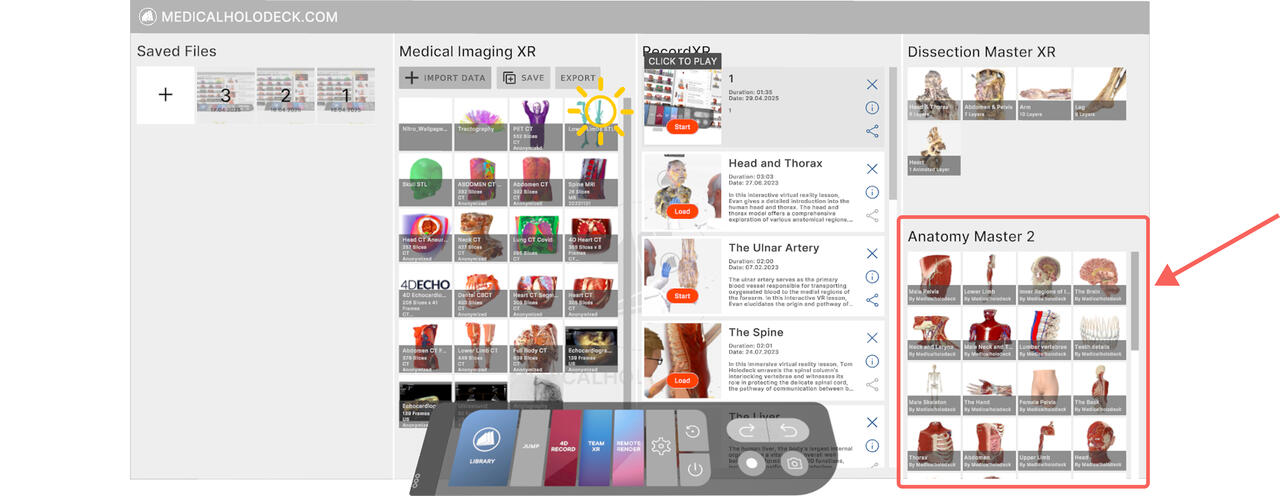 Navigating the Anatomy Master 2 models
1. Model
Anatomy Master 2 models are detailed 3D human body reconstructions based on CT and MRI data. They feature
2,000+ labeled structures, full scaling, part-by-part manipulation, and tools like visibility controls and an
object marker.
Navigating the Anatomy Master 2 models
1. Model
Anatomy Master 2 models are detailed 3D human body reconstructions based on CT and MRI data. They feature
2,000+ labeled structures, full scaling, part-by-part manipulation, and tools like visibility controls and an
object marker.

Place one or both hands in the model until it’s framed in blue. Pull the trigger and rotate with your hand
movement
1.5 Cutting
Press the left grip or select the cutter tool from the object pad. Move your hand into the model to see a live
cut. Pull the trigger to fix the cut.
To remove it, point your laser at the red X. Use the marker’s cut visibility button to show/hide cuts. 1.6 Annotations
Point the laser at a part to view its annotation. Press the trigger to pin it. You can also change the part’s
visibility here.
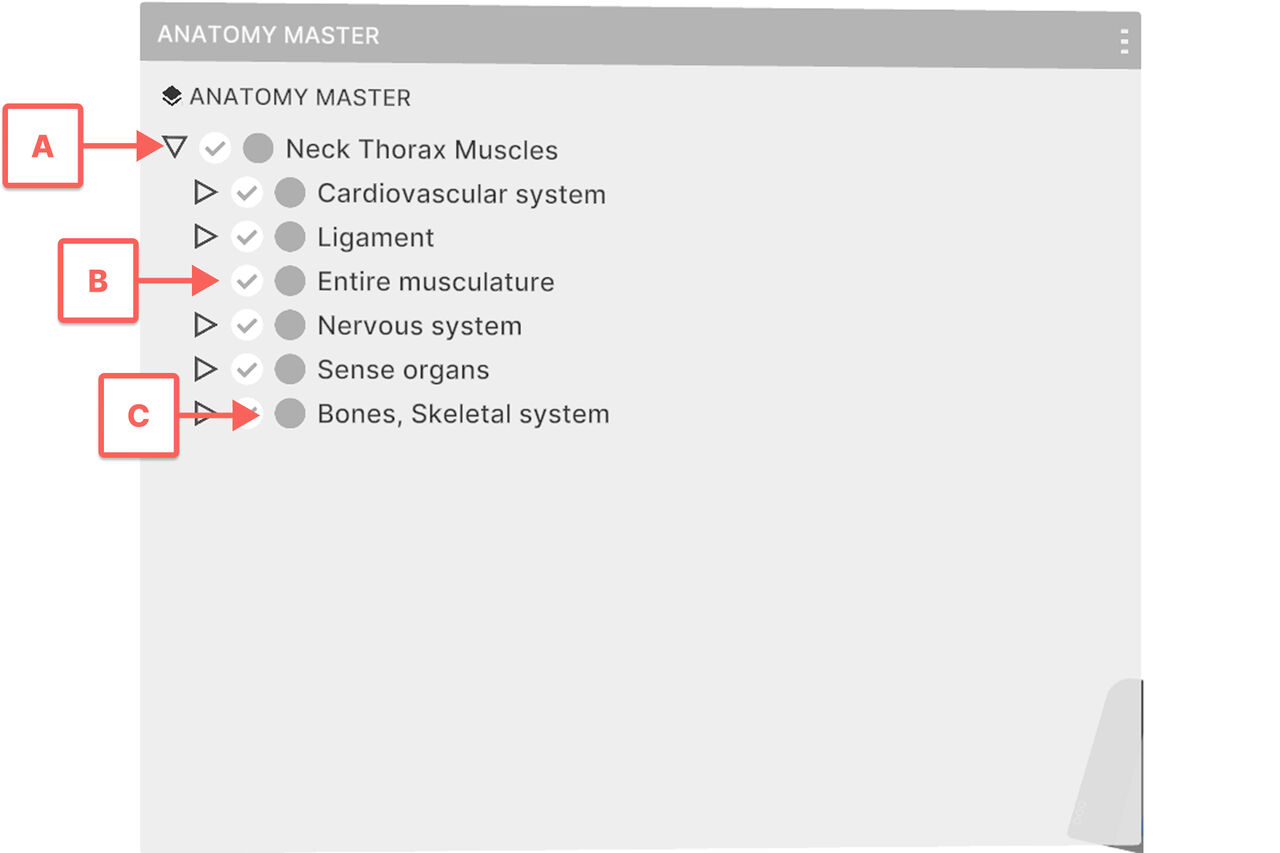
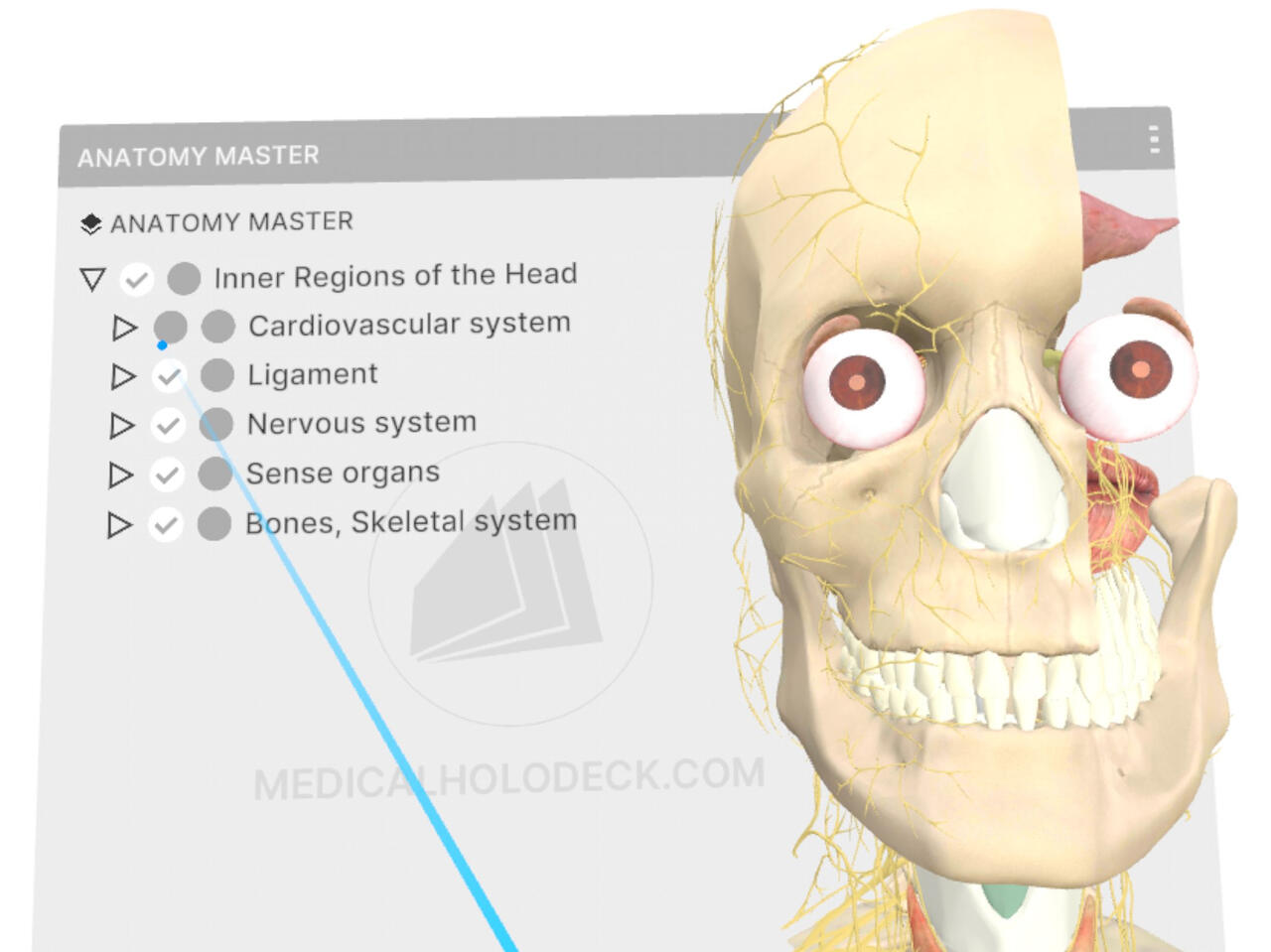
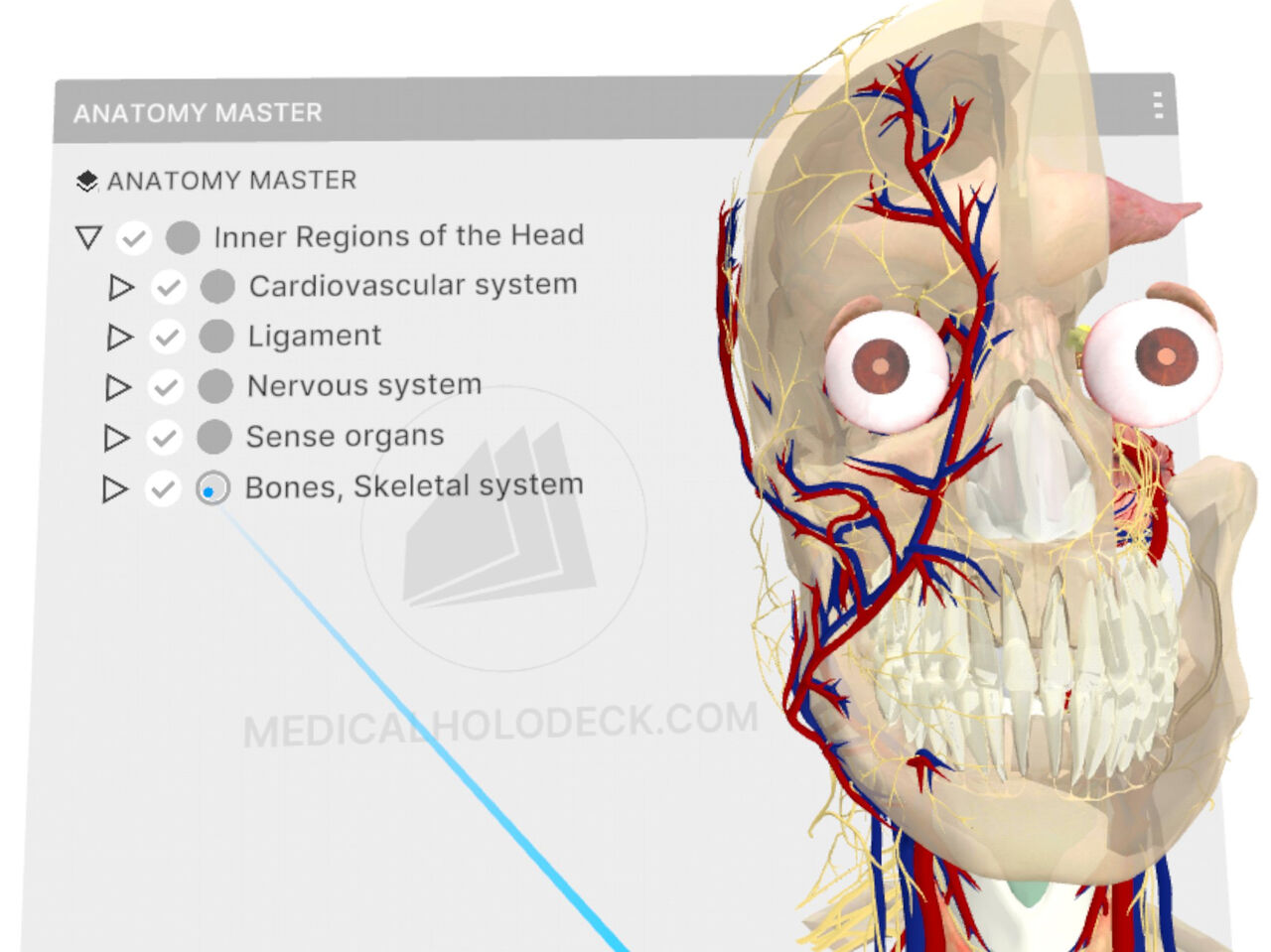 With multiple models loaded, point the laser at one to access its visibility controls.
With multiple models loaded, point the laser at one to access its visibility controls.
To move visibility controls, grab the top bar with the trigger. Drag to a new spot and release.
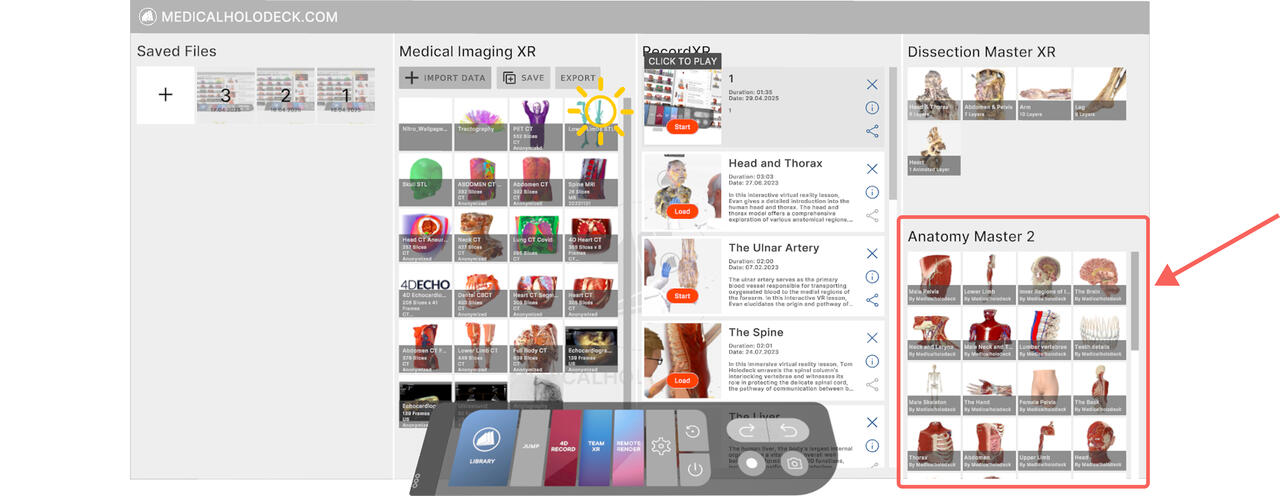 Navigating the Anatomy Master 2 models
1. Model
Anatomy Master 2 models are detailed 3D human body reconstructions based on CT and MRI data. They feature
2,000+ labeled structures, full scaling, part-by-part manipulation, and tools like visibility controls and an
object marker.
Navigating the Anatomy Master 2 models
1. Model
Anatomy Master 2 models are detailed 3D human body reconstructions based on CT and MRI data. They feature
2,000+ labeled structures, full scaling, part-by-part manipulation, and tools like visibility controls and an
object marker.

1.1 Scaling
Put both hands into a model until they are framed in blue. Hold both triggers and move your hands apart to
scale.
1.2 Taking apart
Point the laser at a part and pull the trigger to highlight it yellow. Pull the trigger again and move it
aside while holding.
1.3 Moving
1.4 Rotating
A Moving with the laser
Aim at the model or marker and hold the trigger to grab. Move it, then release it to place. B Moving with controllers
Place your hand in the model until it's framed in blue. Pull the trigger to grab and move it.
Aim at the model or marker and hold the trigger to grab. Move it, then release it to place. B Moving with controllers
Place your hand in the model until it's framed in blue. Pull the trigger to grab and move it.
To remove it, point your laser at the red X. Use the marker’s cut visibility button to show/hide cuts. 1.6 Annotations
A Visibility button
Switches the visibility of the selected part. B Transparency button
Makes the selected part transparent.
1.7 Anatomy Master visibility controls
This section shows, hides, or makes the parts of the model transparent.
Switches the visibility of the selected part. B Transparency button
Makes the selected part transparent.
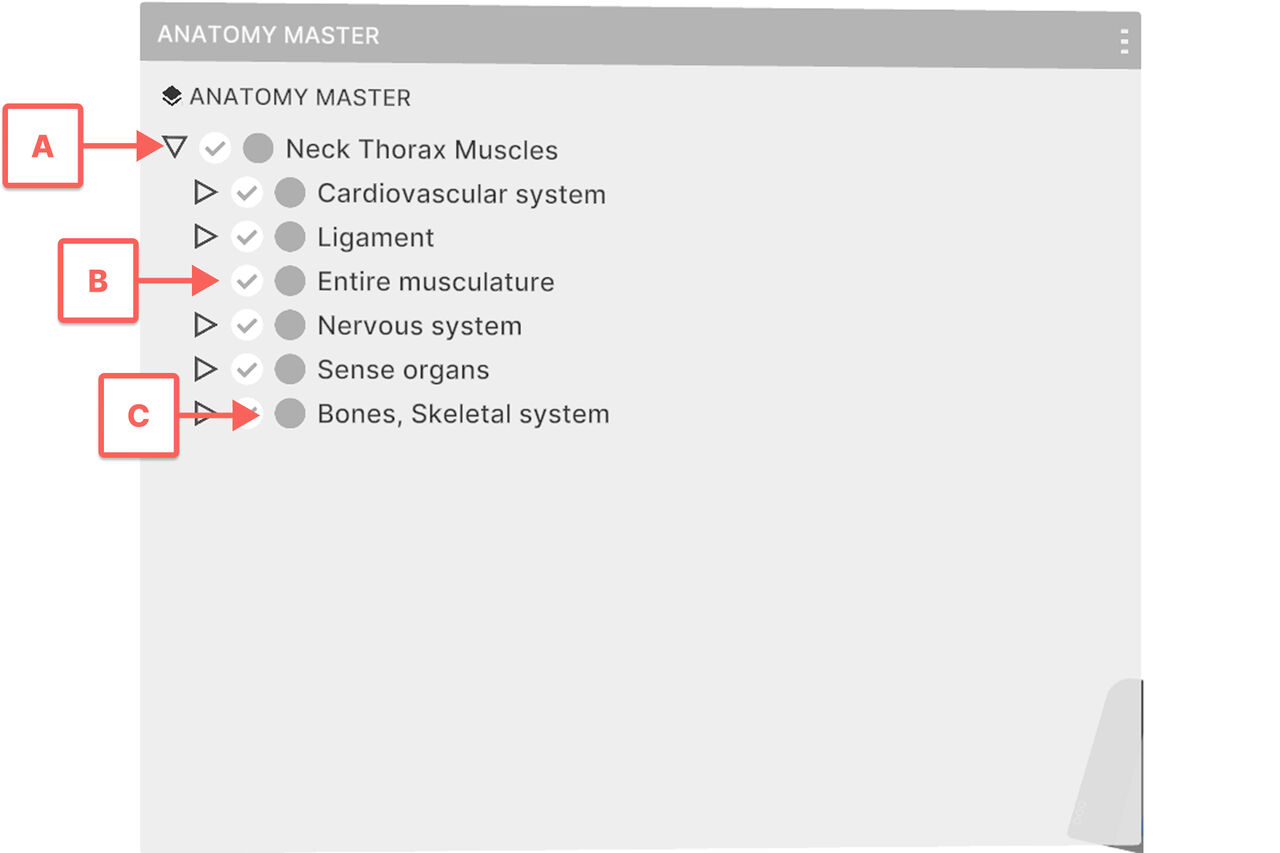
A Arrow
Expands or collapses the section. B Visibility button
Switches the visibility of the selected part.
Expands or collapses the section. B Visibility button
Switches the visibility of the selected part.
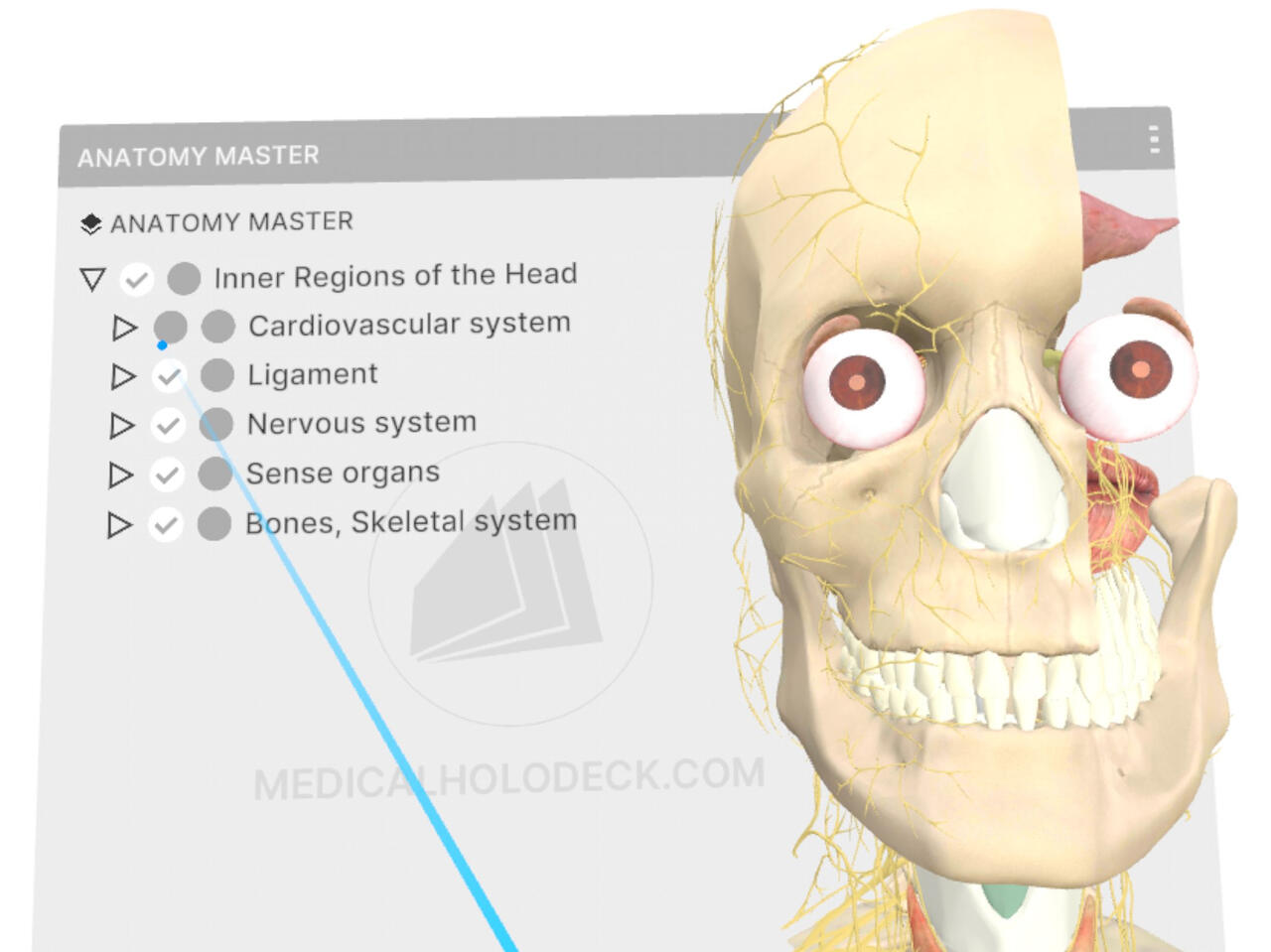
C Transparency button
Makes the selected part transparent.
Makes the selected part transparent.
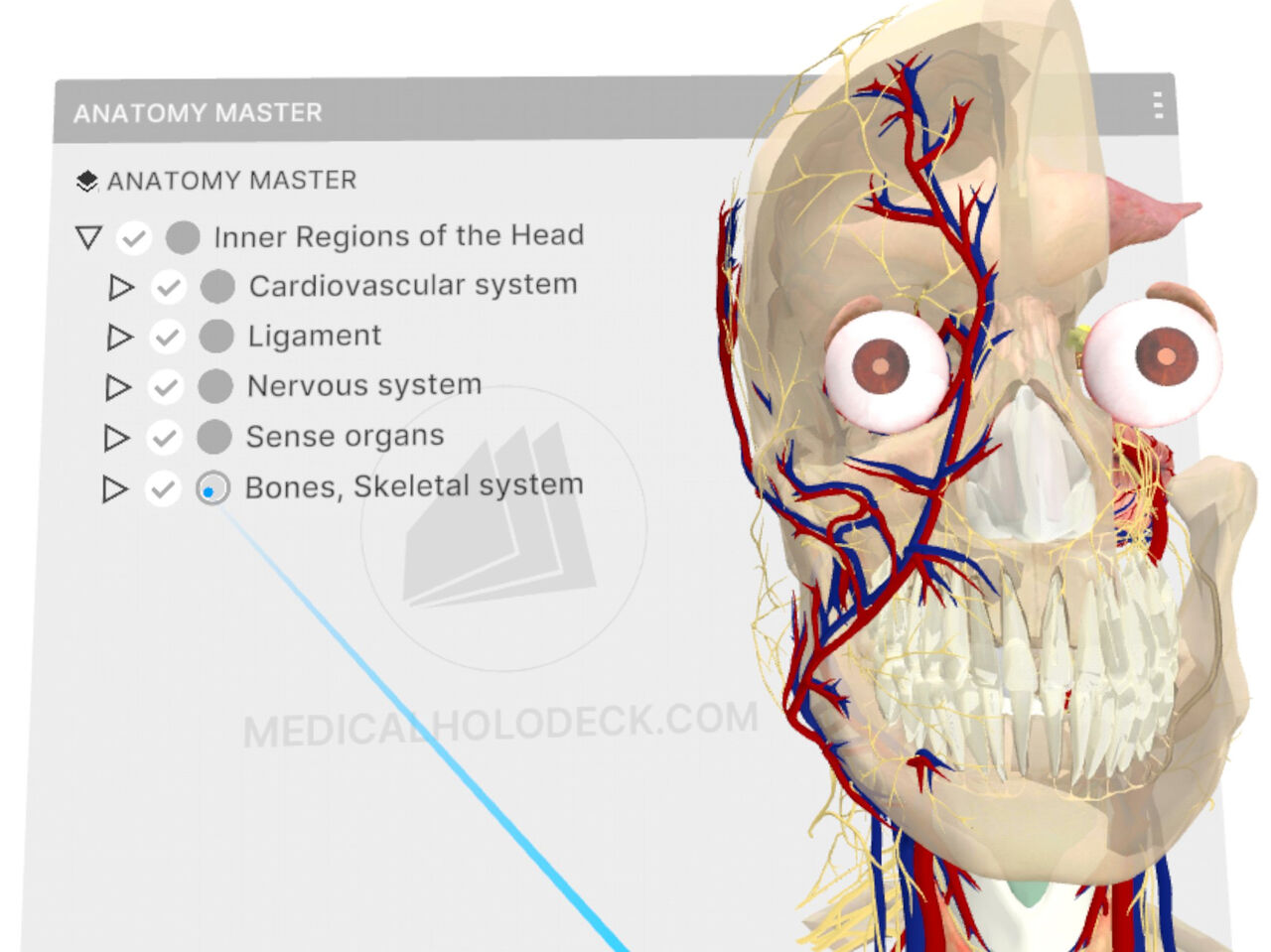 With multiple models loaded, point the laser at one to access its visibility controls.
With multiple models loaded, point the laser at one to access its visibility controls.
To move visibility controls, grab the top bar with the trigger. Drag to a new spot and release.