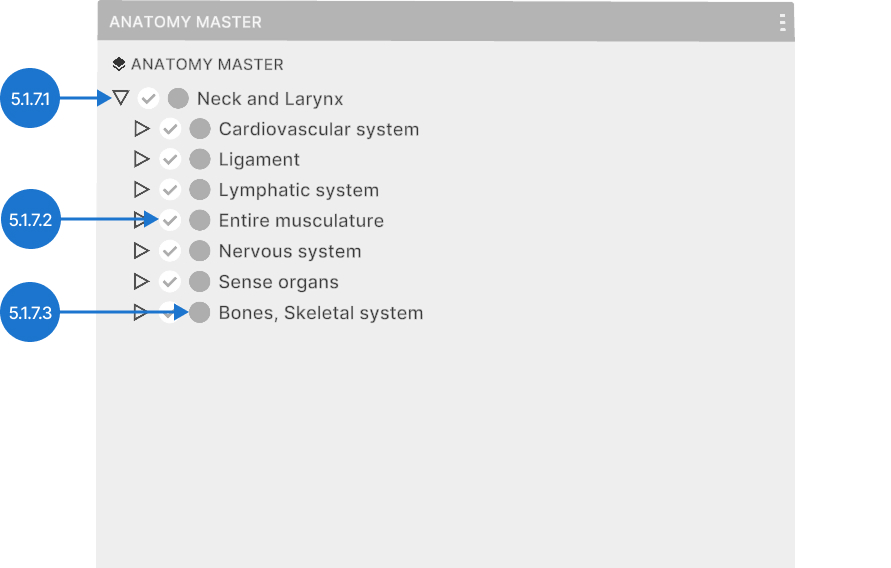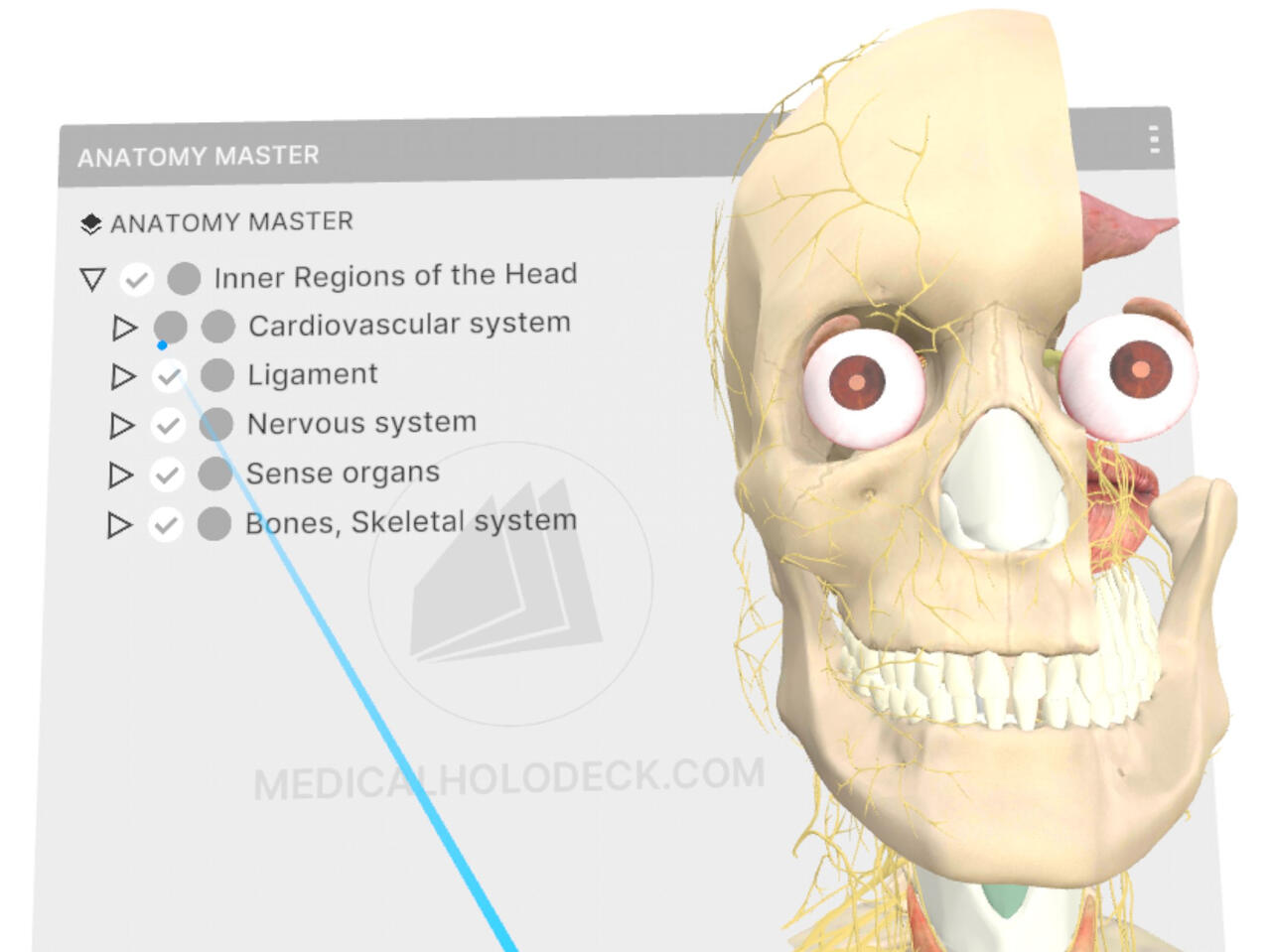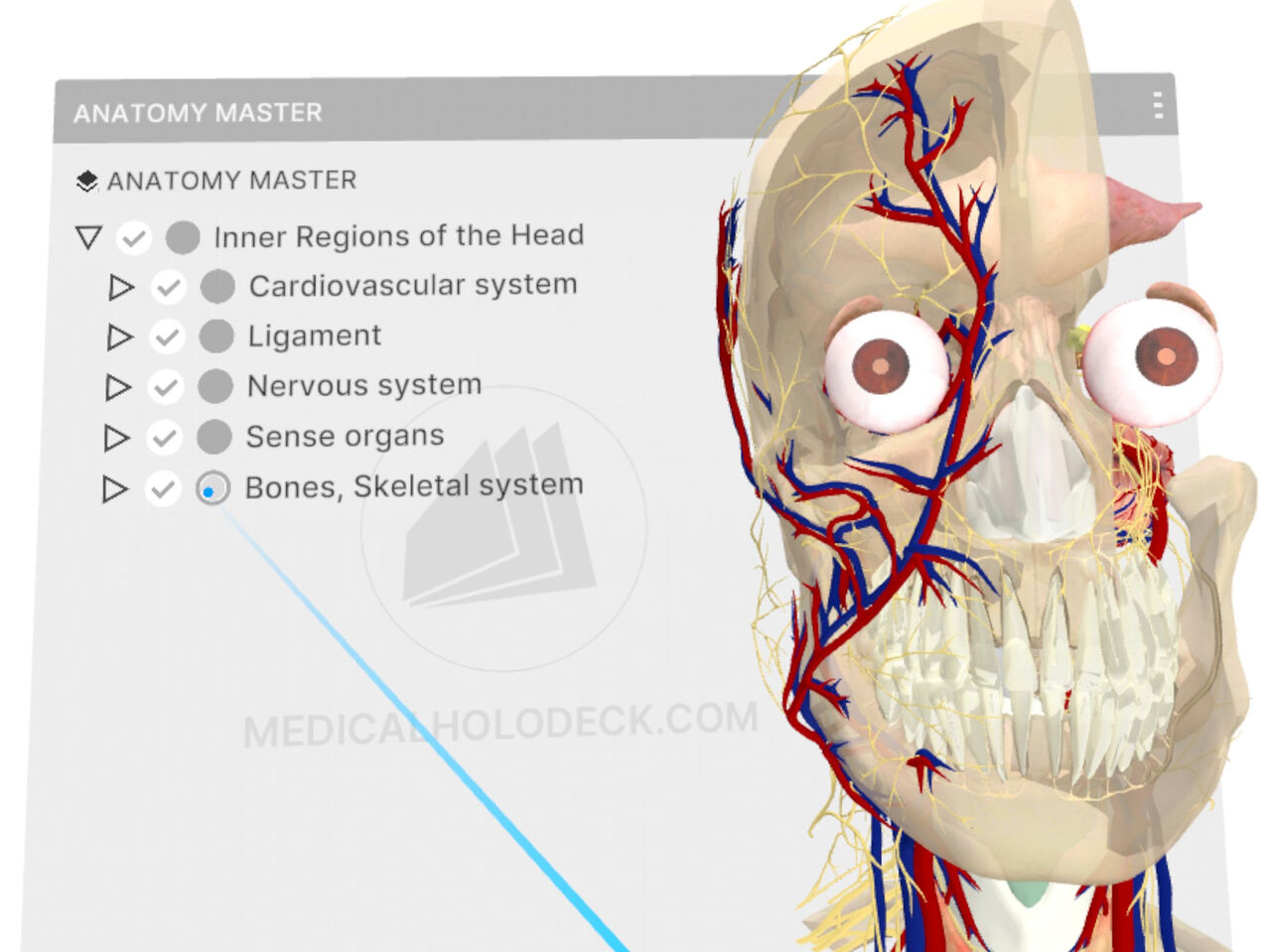5.1
Scaling
5.1.V1.9-01
Put both hands into a model until they are framed in blue. Hold both triggers and move your hands apart to scale.
5.2
Taking apart
5.2.V1.9-01
Point the laser at a part and pull the trigger to highlight it yellow. Pull the trigger again and move it aside while holding.
5.3
Moving
5.3.V1.9-01
5.4
Rotating
5.4.V1.9-01
Place one or both hands in the model until it’s framed in blue. Pull the trigger and rotate with your hand movement.
5.5
Cutting
5.5.V1.9-01
Press the left grip or select the cutter tool from the object pad. Move your hand into the model to see a live cut. Pull the trigger to fix the cut. To remove it, point your laser at the red X. Use the marker’s cut visibility button to show/hide cuts.
5.6
Annotations
5.6.V1.9-01
Point the laser at a part to view its annotation. Press the trigger to pin it. You can also change the part’s visibility here.
5.7
Visibility controls
5.7.V1.9-01
This section shows, hides, or makes the parts of the model transparent.