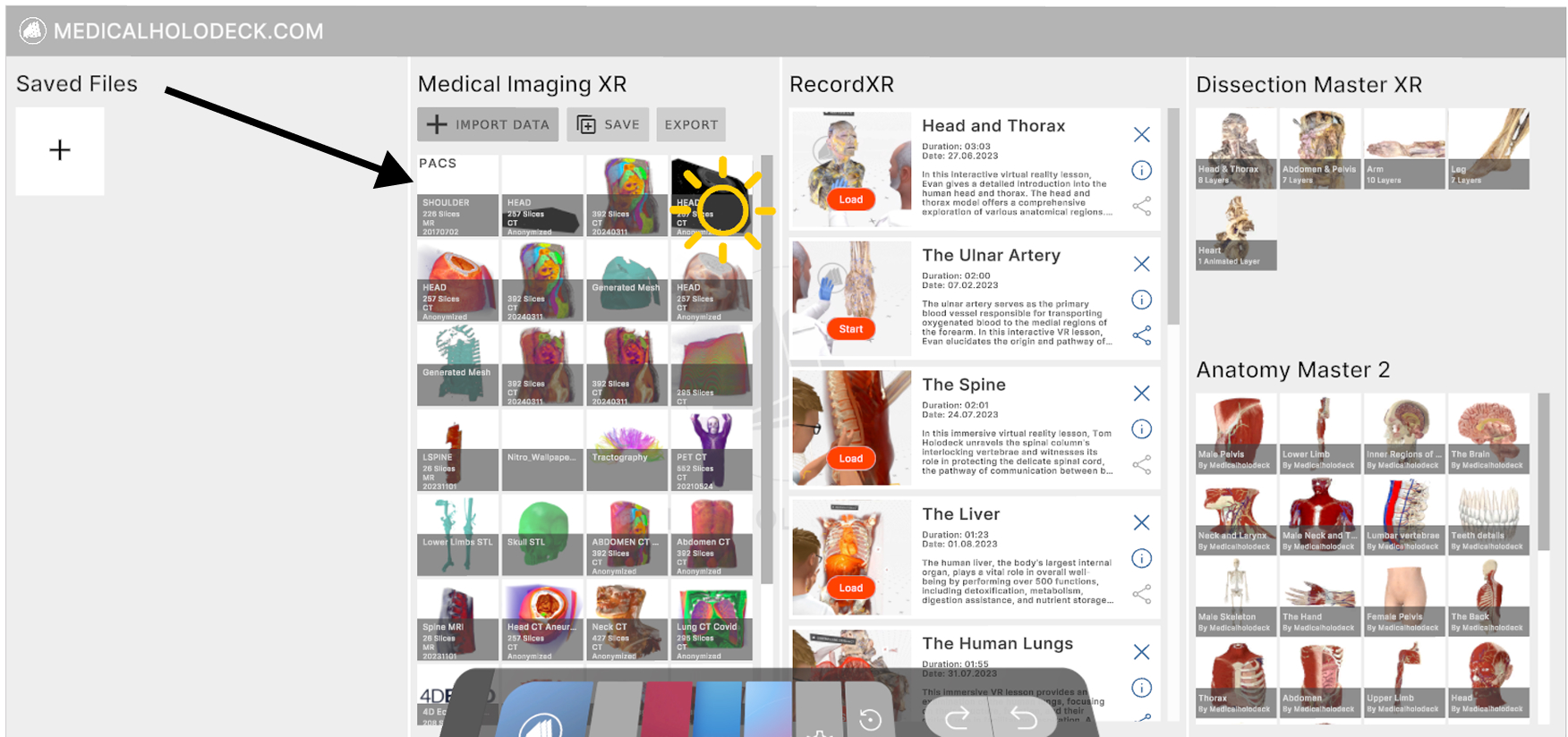2.4 PACS connection
2.4.V1.9-01
What is a PACS connection?
It allows the Medicalholodeck app to connect to the PACS server and import data directly from there. It eliminates the need to download images to your computer before uploading them to MH. It works only for PC-VR setup and Remote Rendering.
Importing data from PACS
-
Fill all PACS configuration data in the Medicalholodeck settings. If you're unsure what to enter, please consult your IT technician or system administrator.
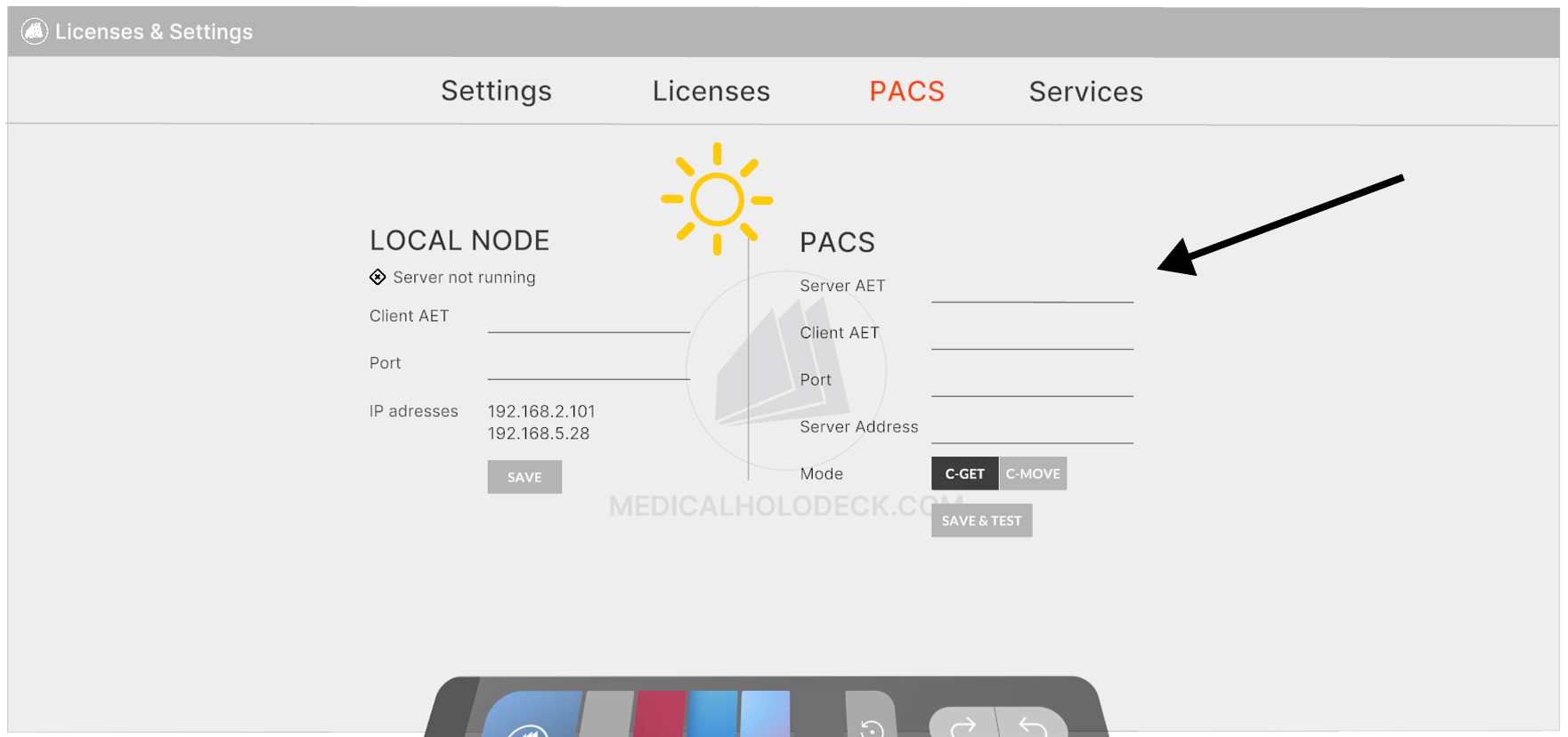
-
*If your PACS uses C-MOVE mode, make sure to configure the local node as well. If you're unsure what to enter, please consult your IT technician or system administrator. Save and check if the server got connected.
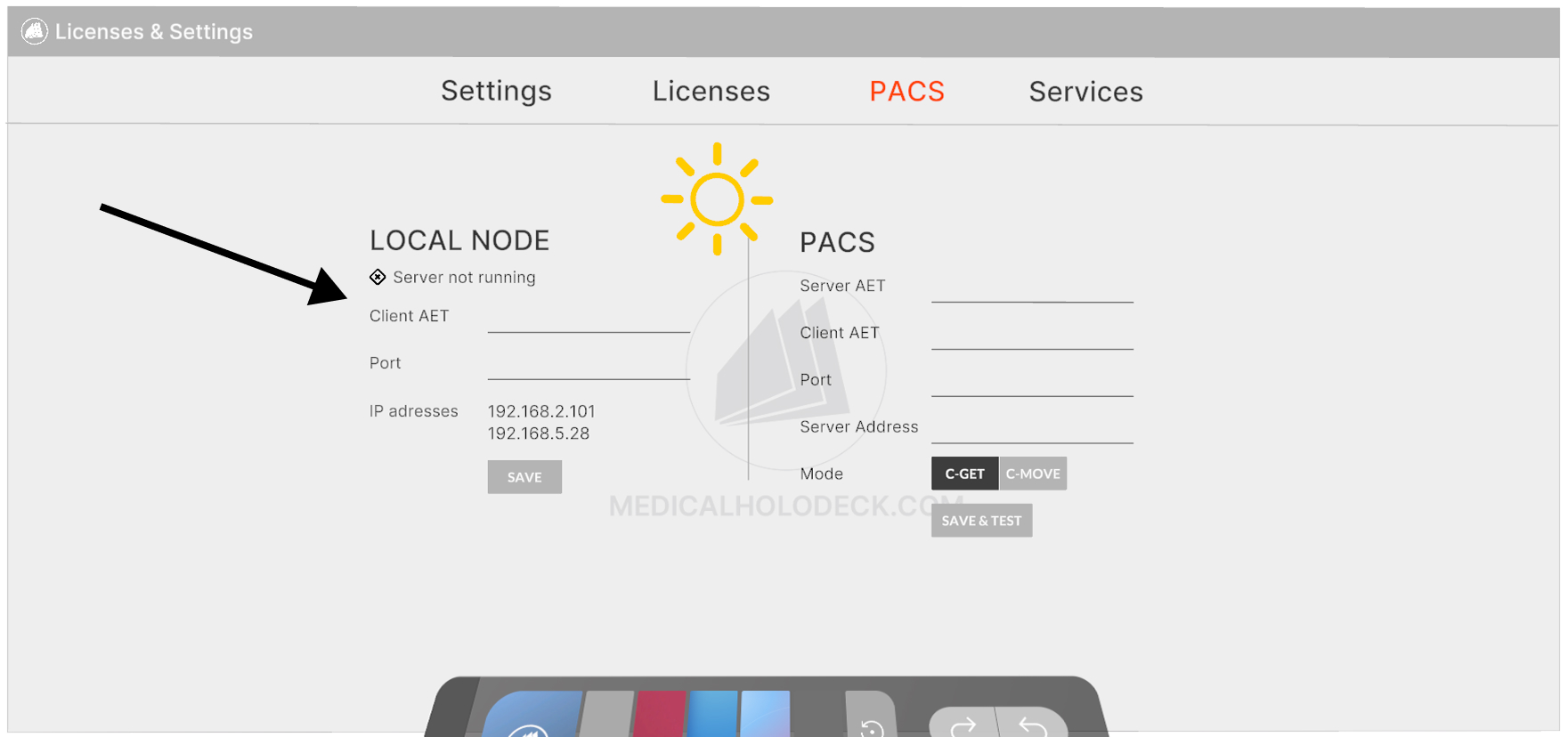
-
Run the Save & Test command to verify that the PACS connection is working properly.
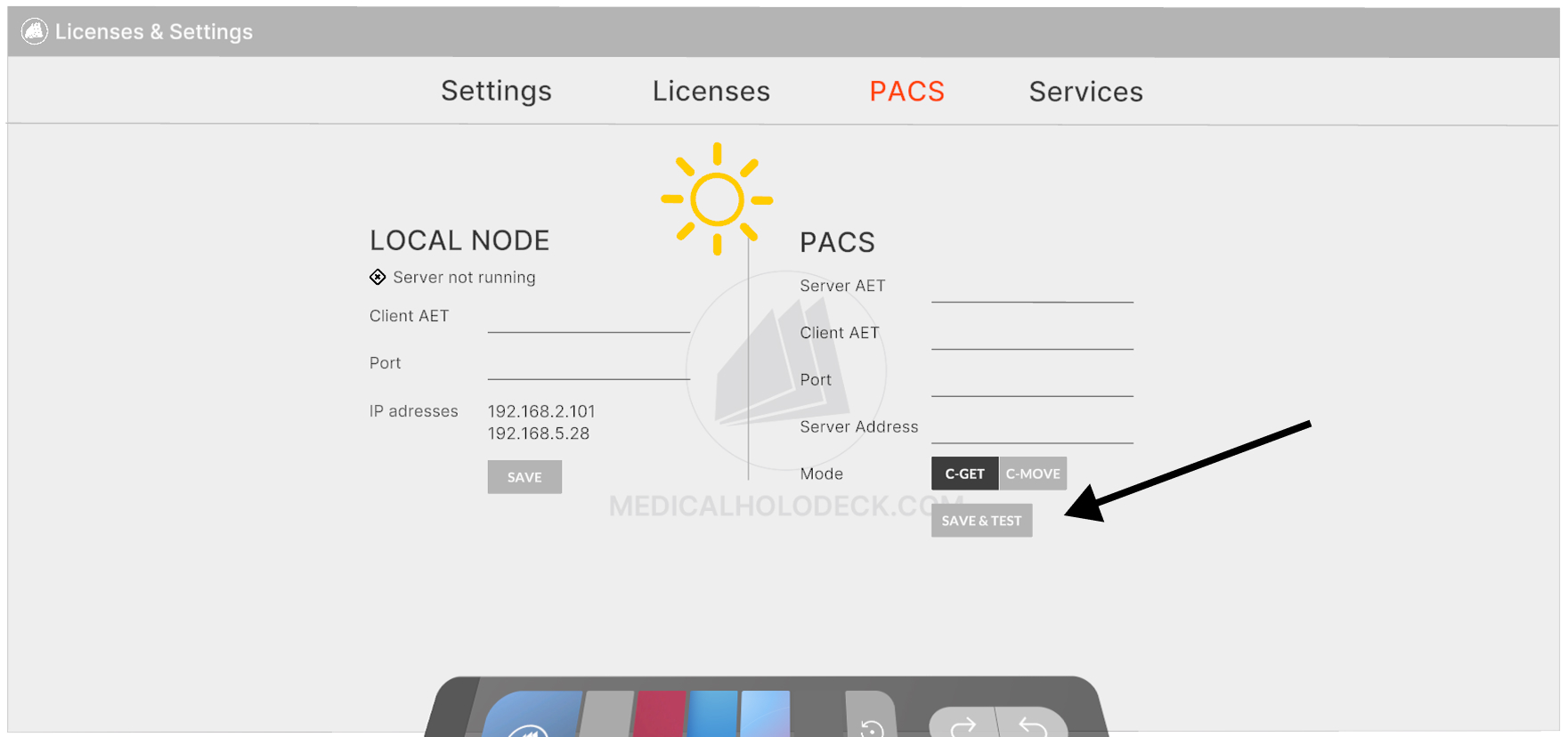
-
In the Medical Imaging section of the Library, click the Import Data button.
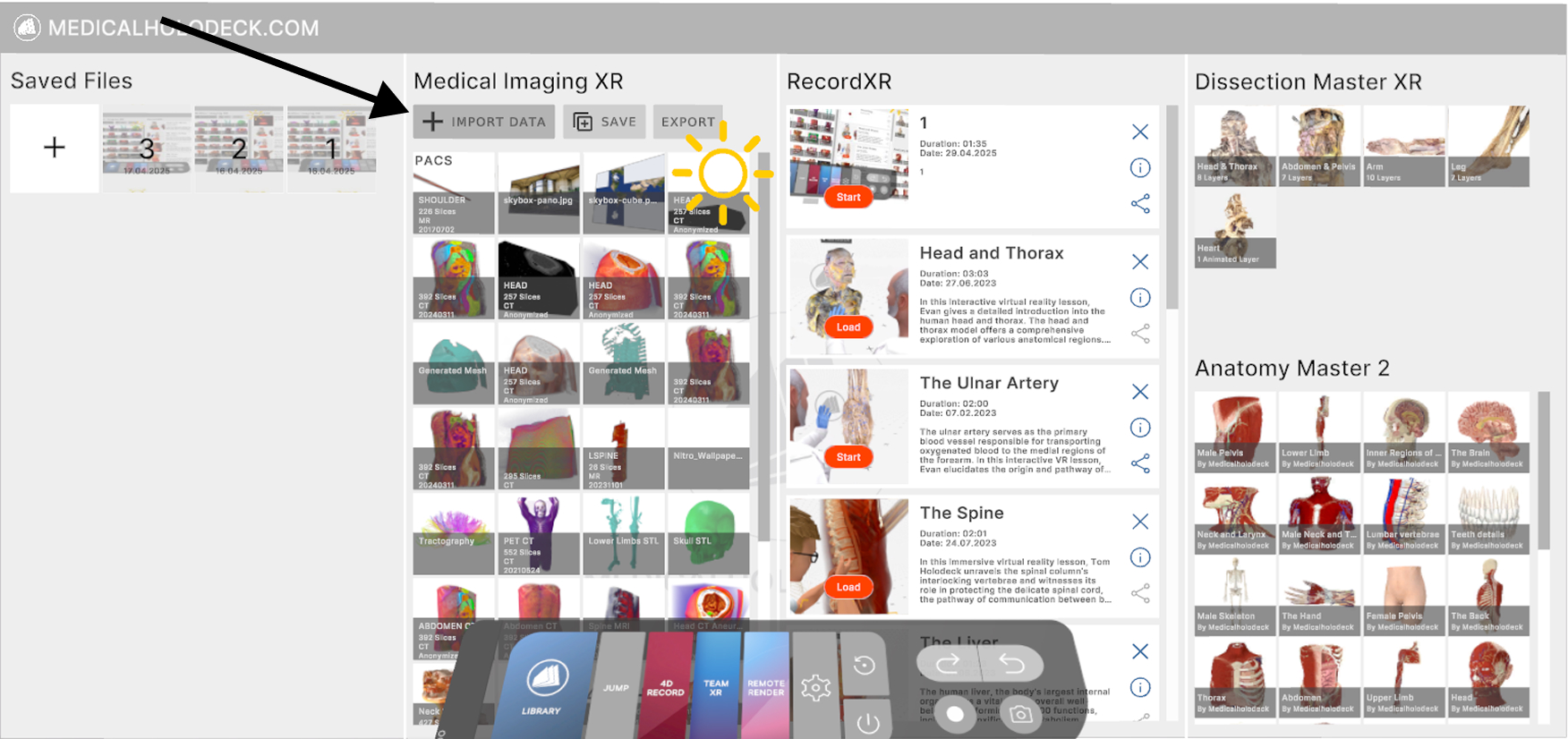
-
Select PACS tab.
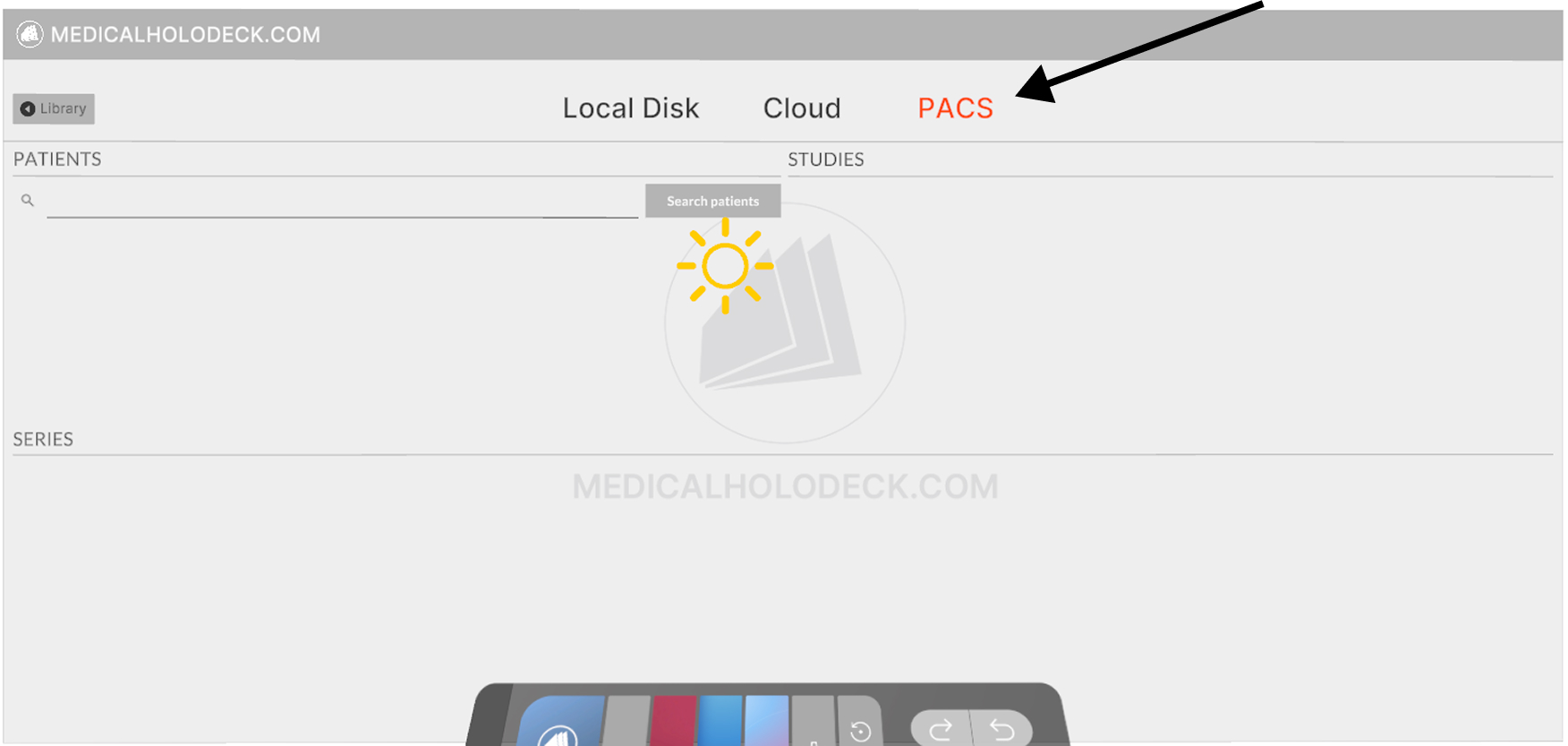
-
Search for the desired patient data. You can enter a specific name or ID.
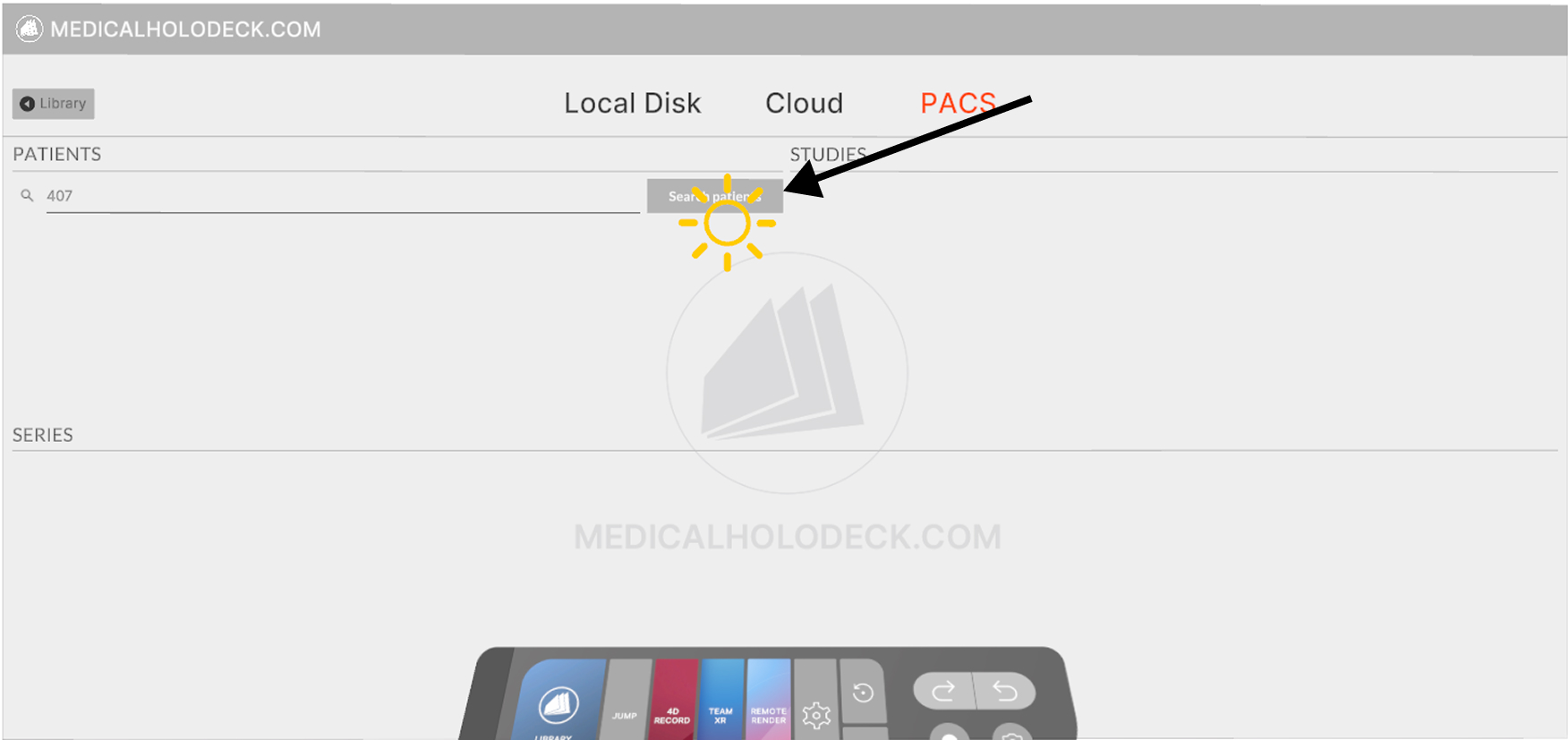
-
Select the patient from the search results.
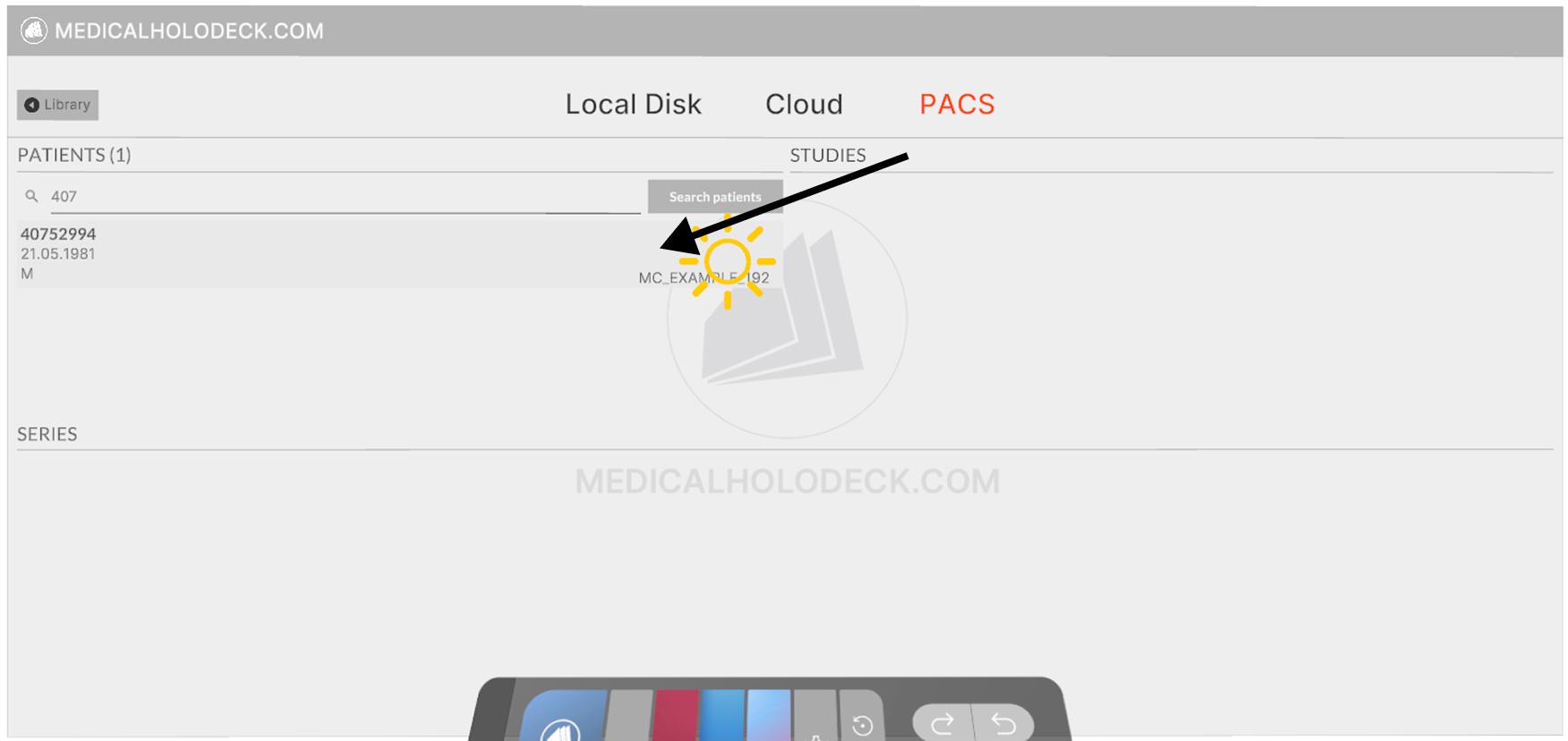
-
Choose the studies you want to import.
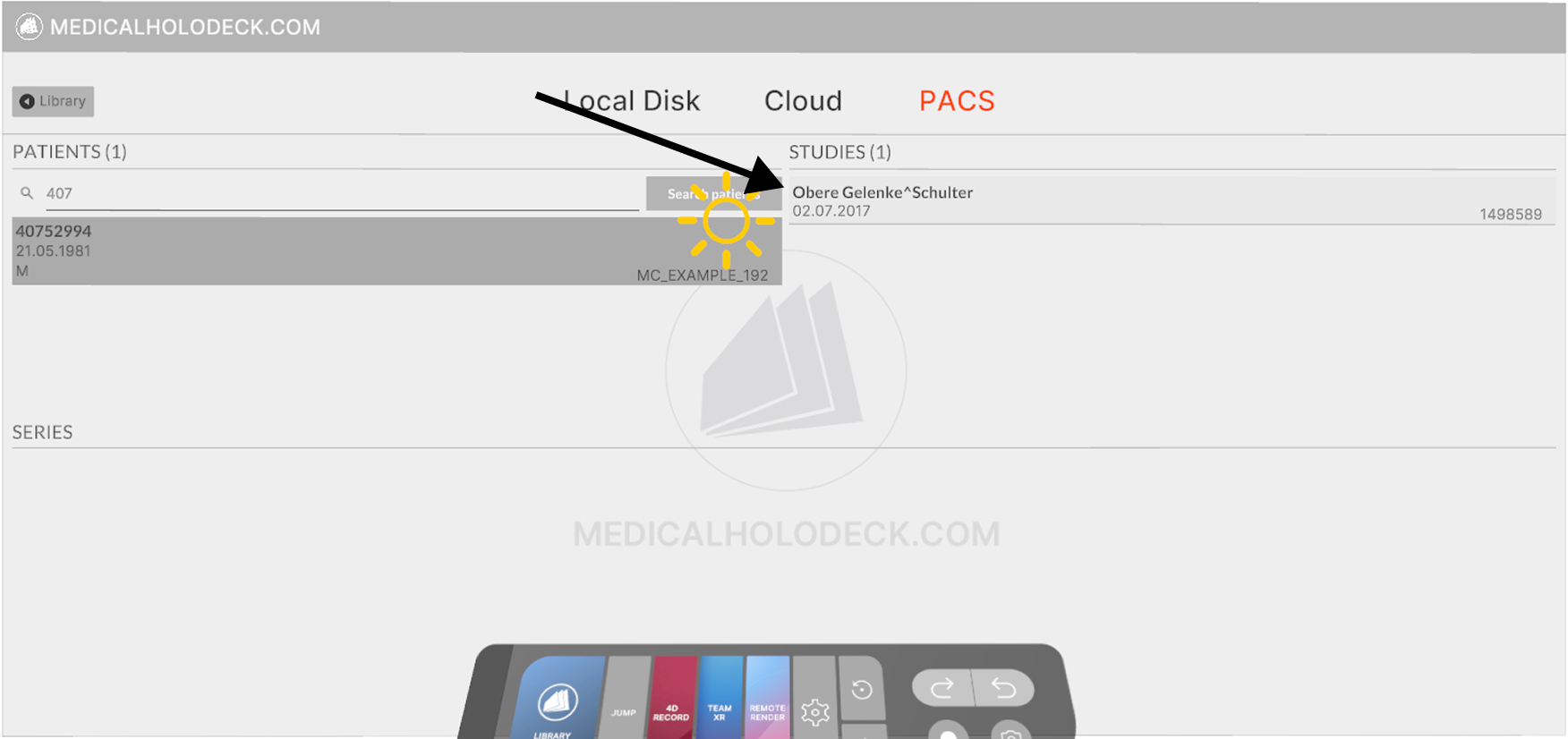
-
Select the relevant series within the chosen studies.
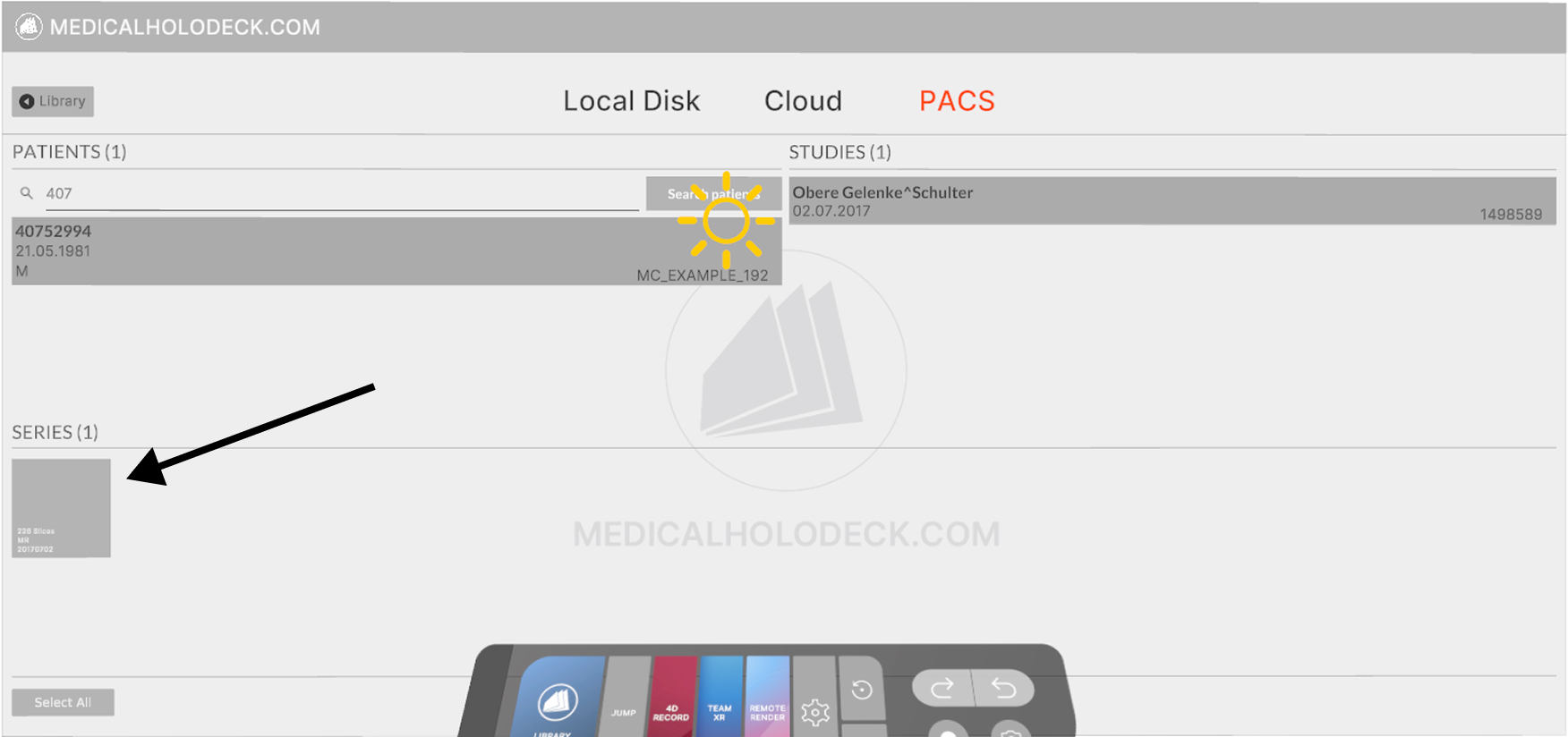
-
Confirm the import.
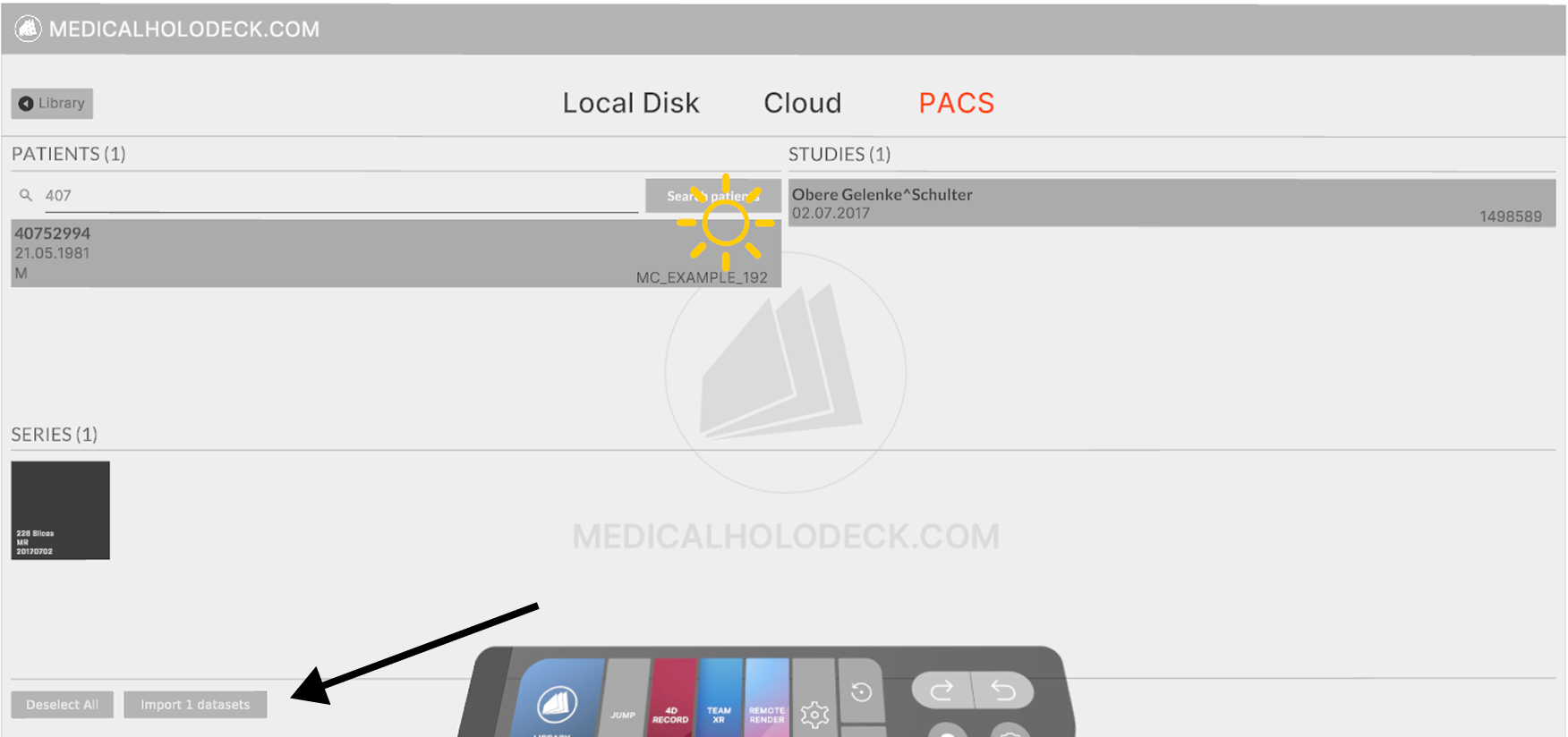
-
The imported data will appear in the Medical Imaging section, marked with a “PACS” label.