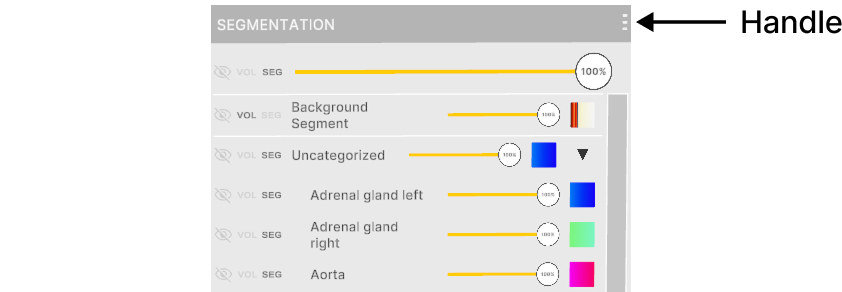3.1 Segmentation control panel
3.1.V1.9-01
The segmentation loads alongside the original DICOM data, with detected structures organised in groups, and a control panel. This panel offers options to set visibility of different structures. At the top of the panel, you can individually adjust the visibility of the entire segmentation and the background DICOM data. Below, you can change the visibility and transfer function for specific parts of the segmentation.
3.1.1
Structure
3.1.1.V1.9-01
In the panel, settings applied to the entire segmentation override those for groups and individual parts. Group settings, in turn, override settings for individual parts.
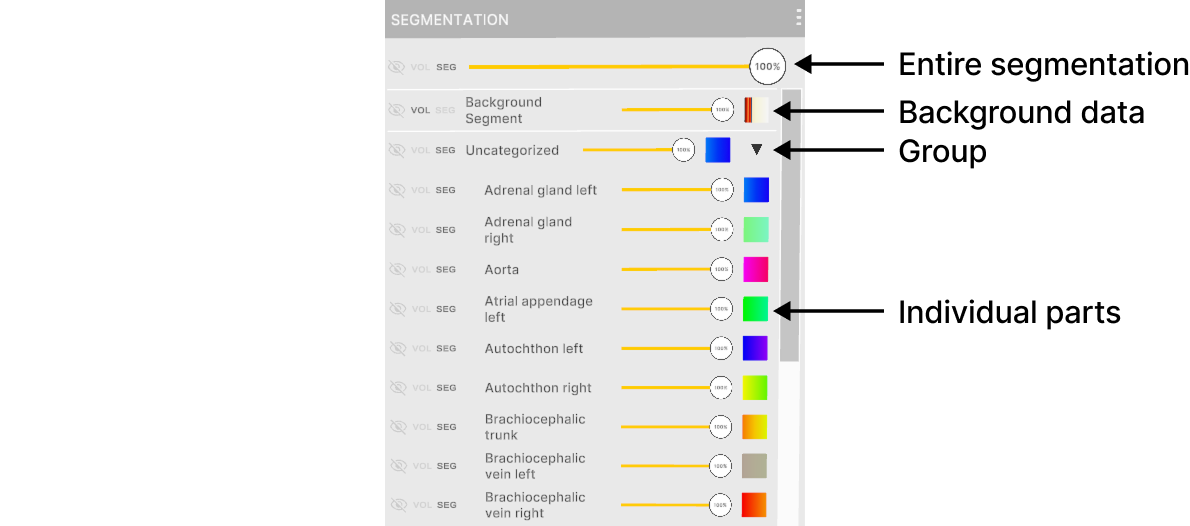
3.1.2
Options
3.1.2.V1.9-01
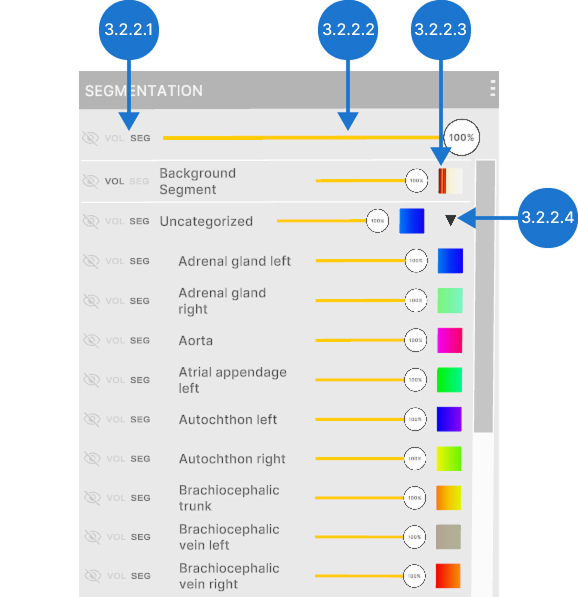
3.1.2.1
Visibility controls
Control how the section is displayed. It can be hidden (eye with a slash), shown using the main transfer function from the Medical Imaging XR panel (vol), or displayed with its own segmentation transfer function (seg).
3.1.2.2
Opacity slider
Adjusts opacity of the section from 0% to 100%
3.1.2.3
Segmentation transfer function
Enables setting transparency and colors to specific Hounsfield Units (HU) using color pins in the segmentation.
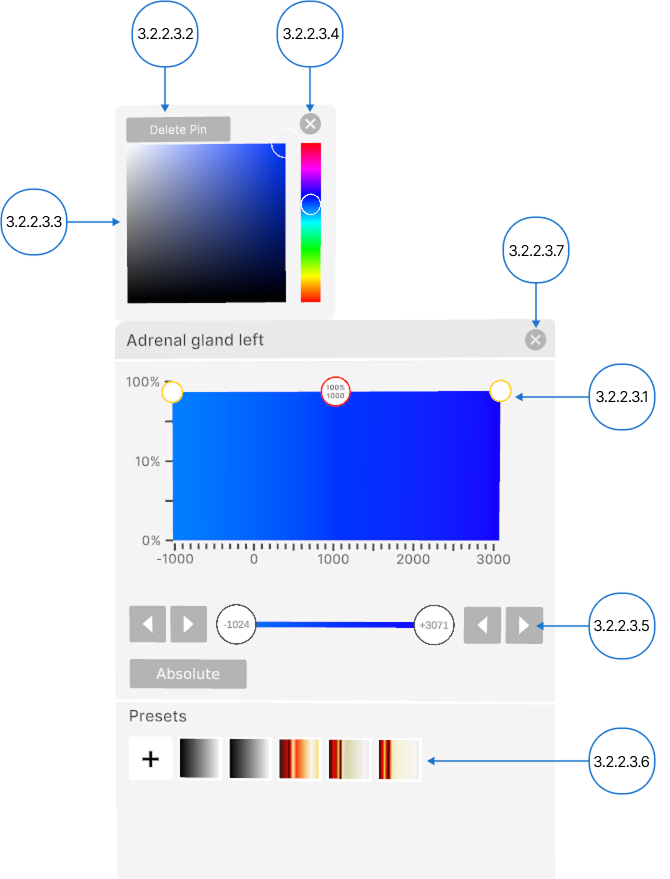
3.1.2.3.1
Color pins
They adjust transparency and assign colors to specific Hounsfield Units (HU).
To add a pin, click on an empty spot on the graph.
To change transparency, move the selected pin vertically and release the trigger. Transparency ranges from 0% to 100% on a logarithmic scale.
To assign a specific color to an HU value, move the selected color pin horizontally and release the trigger.
3.1.2.3.2
Delete pin
Deletes a color pin from the transfer function. Select the pin with the laser, then press the delete pin button.
3.1.2.3.3
Color picker
Allows changing a pin's color. Select the pin with the trigger, then choose a new color.
3.1.2.3.4
Close color picker
Closes color picker.
3.1.2.3.5
Tissue filter
The tissue filter section adjusts the visible range of DICOM data based on Hounsfield Units (HU). It also allows switching between relative and absolute color values. Learn more about it here.
3.1.2.3.6
Transfer function preset
Transfer function preset here.
3.1.2.3.7
Close segmentation transfer function
Closes segmentation transfer function.
3.1.2.4
Arrow
Collapses or expands the group section.
3.1.3
Handle
3.1.3.V1.9-01
Use the handle to move the segmentation control panel. Hover with your laser, hold the trigger to drag it, then release to set its position.