1.1 Main control pad
1.1.V1.9-01
The primary tool for navigating Medicalholodeck.
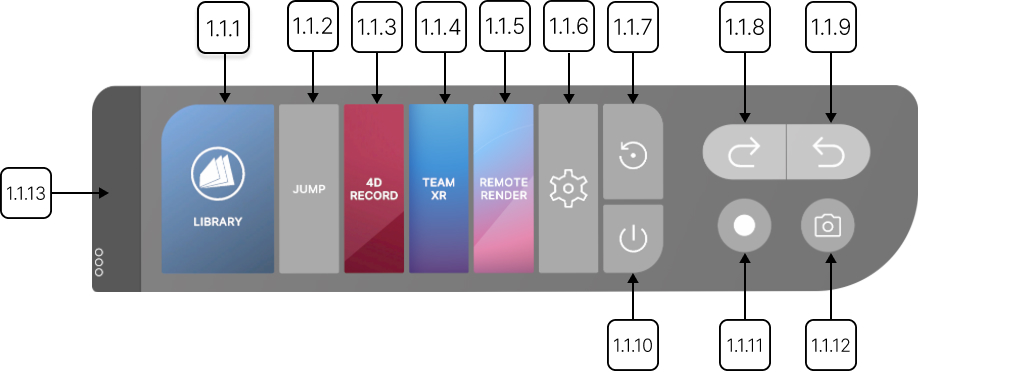
1.1.1
Library
1.1.1.V1.9-01
Select this button with the trigger to toggle the library's visibility.
1.1.2
Jump
1.1.2.V1.9-01
Enables movement in the workspace. Select it with the trigger, then point to your desired location. Select again to disable the function.
1.1.3
4D Record
1.1.3.V1.9-01
Creates immersive VR recordings. Select it with the trigger to start recording and again to stop. The recording will then appear in the RecordXR section of the library.
1.1.4
TeamXR
1.1.4.V1.9-01
Opens TeamXR settings. Select it with the trigger to start, join, or manage a VR session.
1.1.5
Remote Render
1.1.5.V1.9-01
Launches the rendering environment. Requires a separate app installation and currently supports only standalone VR headsets.
1.1.6
Settings
1.1.6.V1.9-01
Opens Medicalholodeck’s settings.
1.1.7
Reset workspace
1.1.7.V1.9-01
Clears all models and data from the workspace.
1.1.8
Undo
1.1.8.V1.9-01
Reverts your last action in the VR environment. Press it repeatedly with the trigger to undo multiple actions in order.
1.1.9
Redo
1.1.9.V1.9-01
Restores previously undone actions. Press it repeatedly with the trigger to redo multiple actions in order.
1.1.10
Exit
1.1.10.V1.9-01
Closes the application. Press it with the trigger to exit.
1.1.11
Capture a movie
1.1.11.V1.9-01
Records your VR experience. Press it with the trigger to start and again to stop. The video will be saved to your desktop (only PC-VR). On standalone, press the Oculus button and open the camera icon from the menu. Then select “Record Video.”
1.1.12
Take a photo
1.1.12.V1.9-01
Captures an image of your VR experience. Press it with the trigger to take a photo. The screenshot will be saved to your desktop (only PC-VR). On standalone, press the Oculus button and open the camera icon from the menu. Then select “Take Photo.”
1.1.13
Handle
1.1.13.V1.9-01
Repositions the panel. Select it with trigger and release to set it to a new position.