1.4 Object marker
1.4.V1.9-01
In Medicalholodeck, each loaded dataset comes with an object marker on the floor - blue for active, grey for inactive.
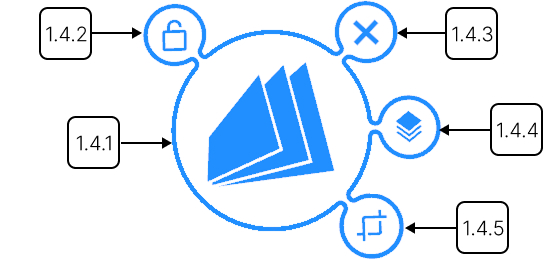
1.4.1
Center
1.4.1.V1.9-01
Allows moving the model around the workspace. To do so, click and hold on it to select. Then point the laser to the desired location and release it to drop in the new position.
1.4.2
Lock
1.4.2.V1.9-01
Locks the model in its actual position.
1.4.3
Delete
1.4.3.V1.9-01
Deletes the model from workspace.
1.4.4
Groups
1.4.4.V1.9-01
Allows grouping of data sets and overlaying them for comparison. Particularly useful for analyzing different types of data from a single patient.
1.4.4.1
Visibility
Allows to toggle the visibility of the dataset.
1.4.4.2
Crop
Shows whether the cutting tool is applied to the dataset.
1.4.4.3
Slider
Allows adjusting the transparency of the dataset.
1.4.4.4
Add
Allows adding more datasets to the group. After clicking, a new panel opens, allowing you to select which datasets to include from the list.
1.4.4.5
Unlink
Removes the dataset from the group.
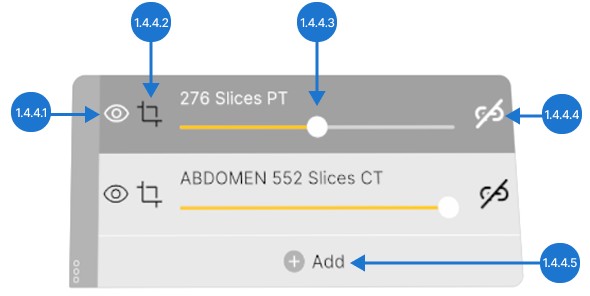
1.4.5
Cuts visibility
1.4.5.V1.9-01
Shows or hides the placed cuts.