6.1 User interface
6.1.V1.9-01
The RecordXR user interface is composed of three main parts: the main control pad, the RecordXR panel, and the RecordXR section within the library panel.
6.1.1
Main control pad
6.1.1.V1.9-01
On the main control pad you can find the 4D Record button. Press
it with the trigger to start or stop recording
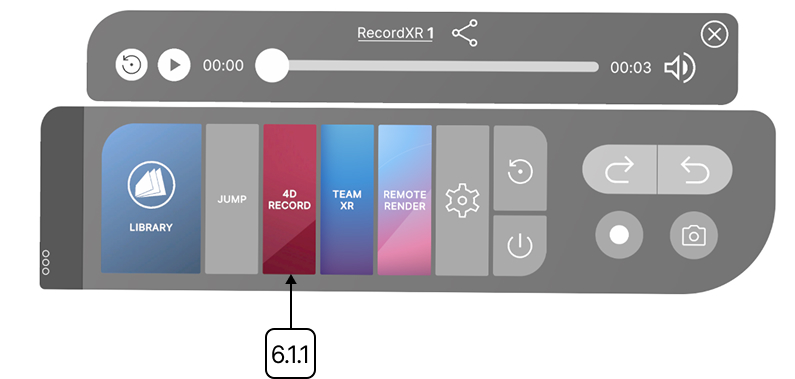
6.1.1.1
Start recording
Point the laser at the 4D Record button and press the trigger to begin recording.
6.1.1.2
Stop recording
Point at the 4D Record button again and press the trigger to stop recording. Once the recording is stopped, playback will begin automatically.
6.1.1.3
Access recordings
After stopping, the recording is automatically saved at the top of the RecordXR section in the library panel. Replay recordings from there anytime.
6.1.2
RecordXR section
6.1.2.V1.9-01
The RecordXR section is the third section of the library panel. Each entry in this section represents a recorded session.
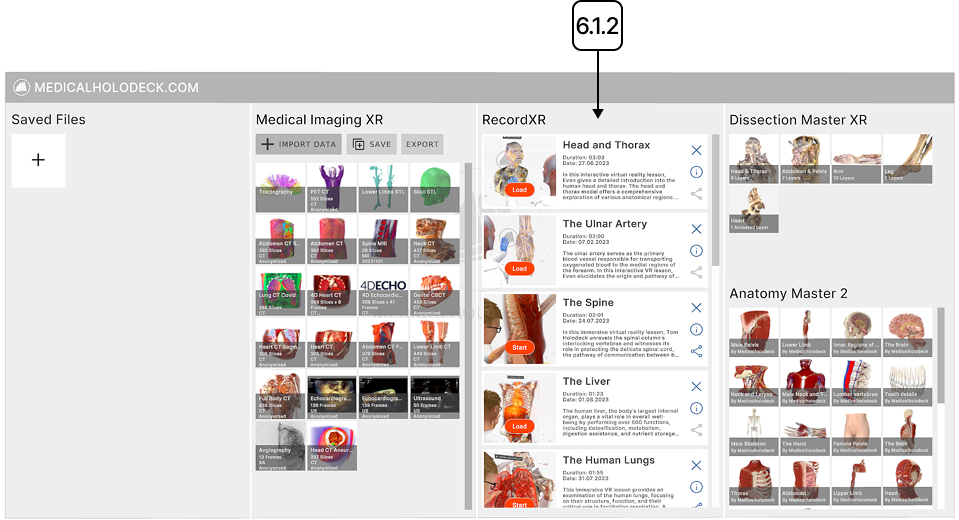
Each recording bar contains key information and provides the following controls for interacting with the recorded session:
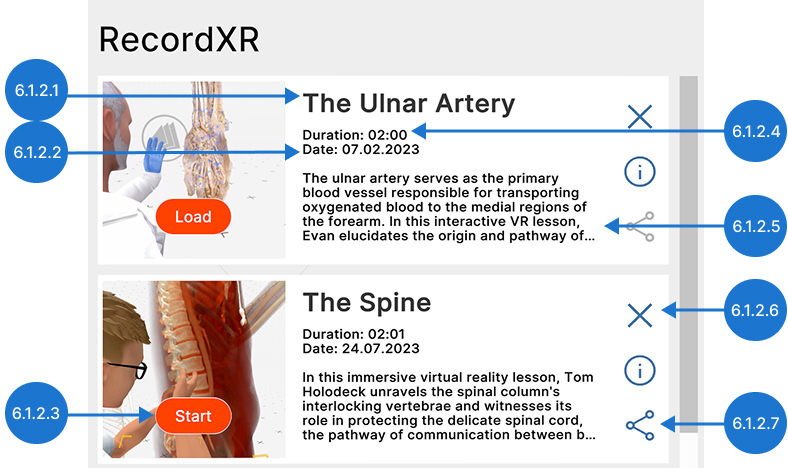
6.1.2.1
Name
The name of the record.
6.1.2.2
Date
The creation date of the record.
6.1.2.3
Play/pause
To replay a record, follow these steps:
- Press with the trigger the start/load button on the desired record’s bar.
- If the recording has not been previously downloaded to your device, a loading icon will appear while the file is being prepared.
- Once the download is complete, playback will begin automatically. The play button will change to a pause icon, allowing you to pause and resume playback at any time.
6.1.2.4
Duration
Shows the total length of the recording.
6.1.2.5
Description
Summarizes the content of the session.
6.1.2.6
Delete
Removes the selected recording permanently. This action can’t be undone.
6.1.2.7
Export
Saves the selected recording to your desktop in PC VR mode. To save a video recording from a standalone headset, you need to connect the headset to your computer and manually transfer the file.
6.1.3
RecordXR panel
6.1.3.V1.9-01
When replaying a RXR file, the RecordXR panel will appear on top of the main control pad.
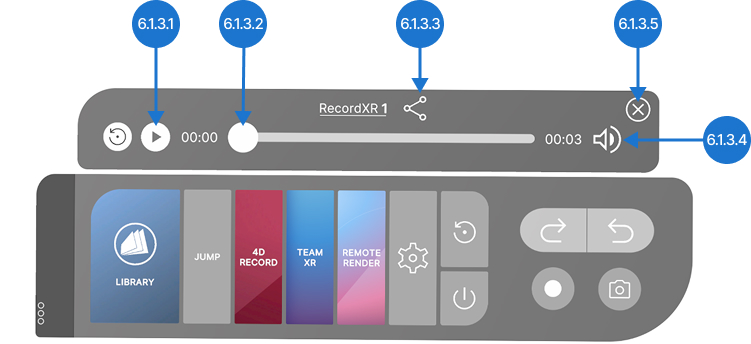
6.1.3.1
Play/pause
Click the play button to start replaying your recorded session. Click it again to pause or resume playback at any time. During the replay, you can freely move around, exploring the recording from different angles and interacting with the used datasets and models.
6.1.3.2
RXR slider
Use the slider to navigate through the recording by dragging forward to fast-forward or backward to rewind.
6.1.3.3
Export RXR file
Saves the selected recording to your desktop in PC VR mode. To save a video recording from a standalone headset, you need to connect the headset to your computer and manually transfer the file.
6.1.3.4
Audio on/off
Click the audio button to mute or unmute the sound.
6.1.3.5
Close
Closes the RecordXR panel.