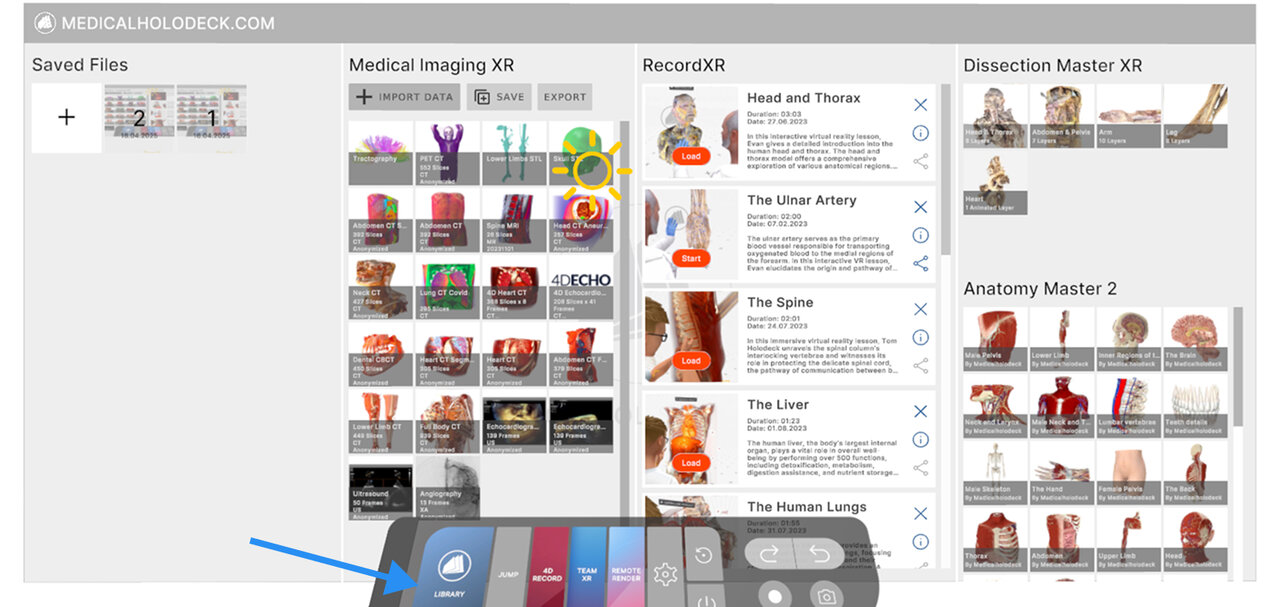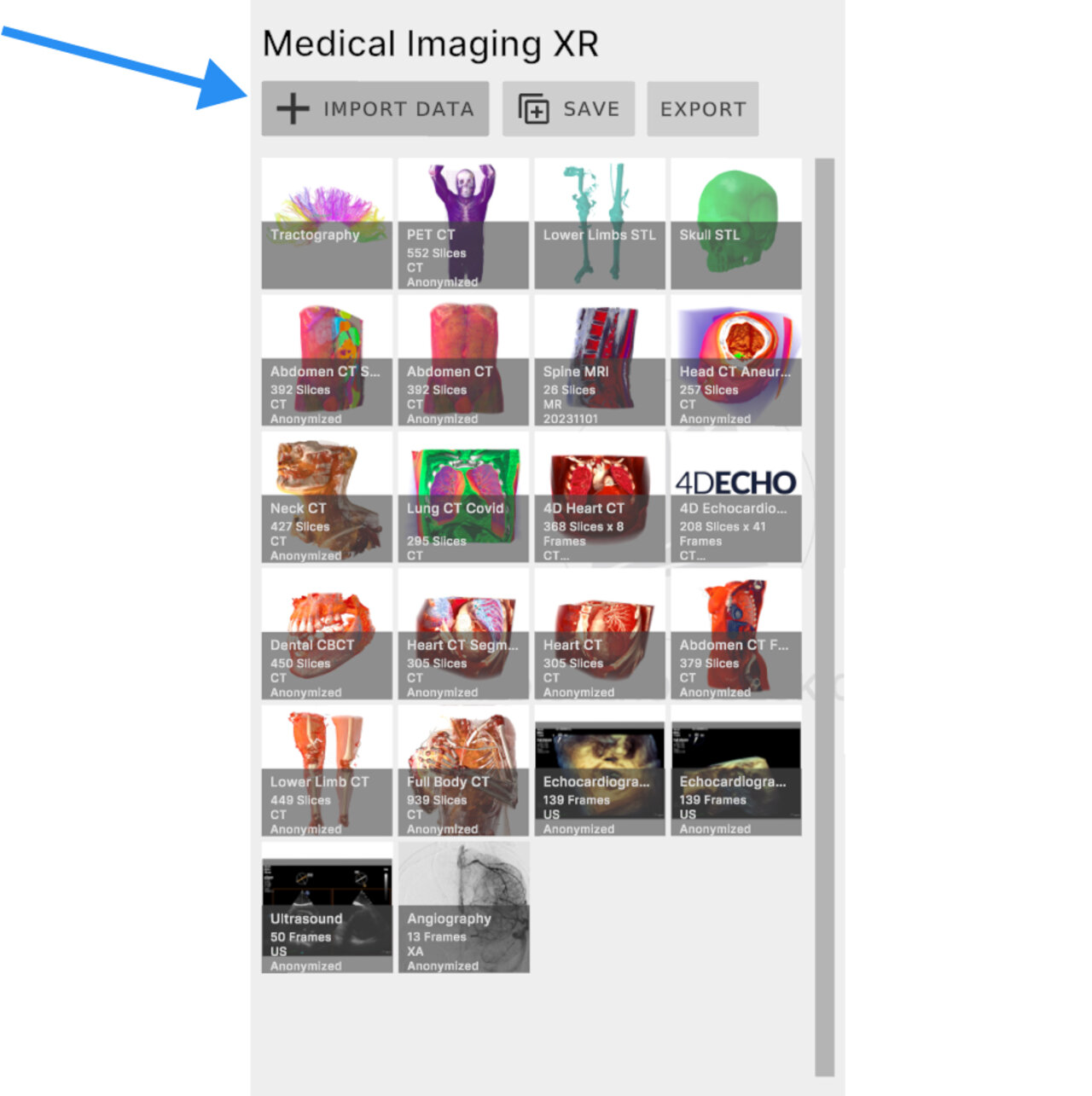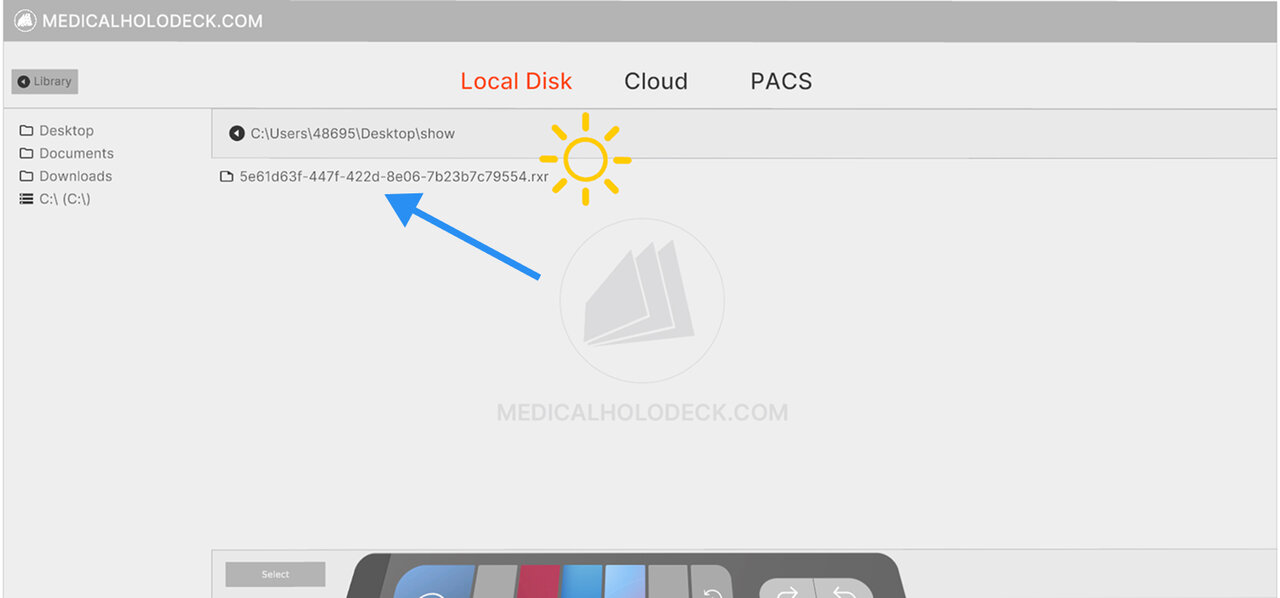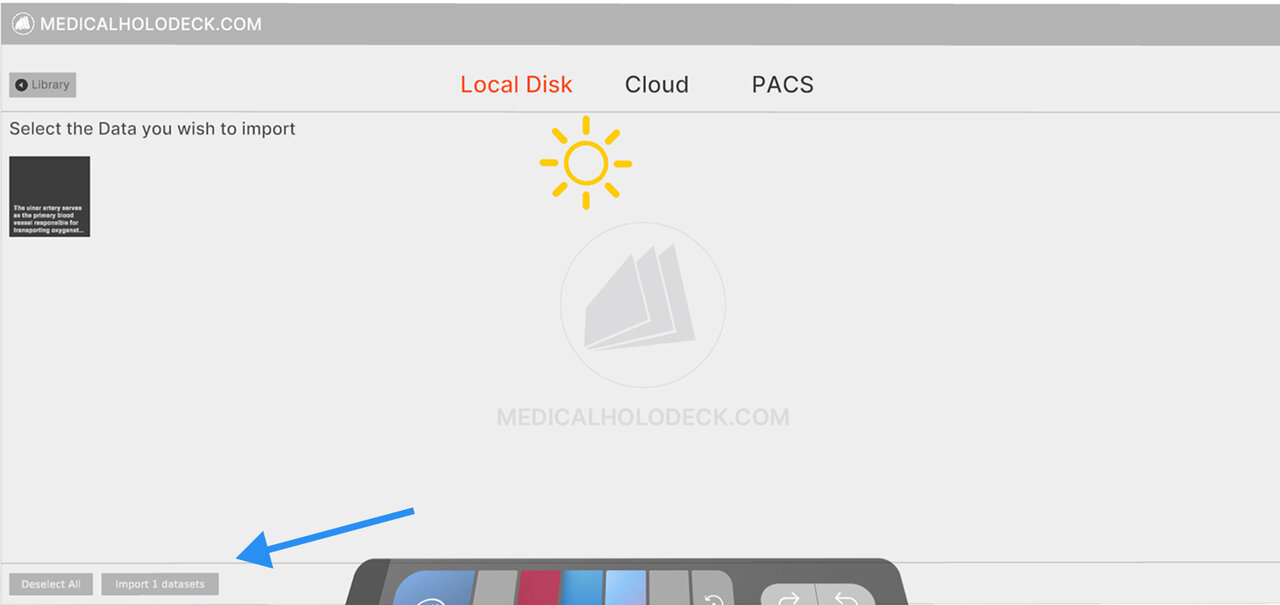7.A Quick start
7.A.1
Get records from Medicalholodeck
Navigate to the RecordXR section in the library panel. Locate the recording you wish to export and click the export/share button. The file will be saved as a .RXR file and automatically exported to your desktop.
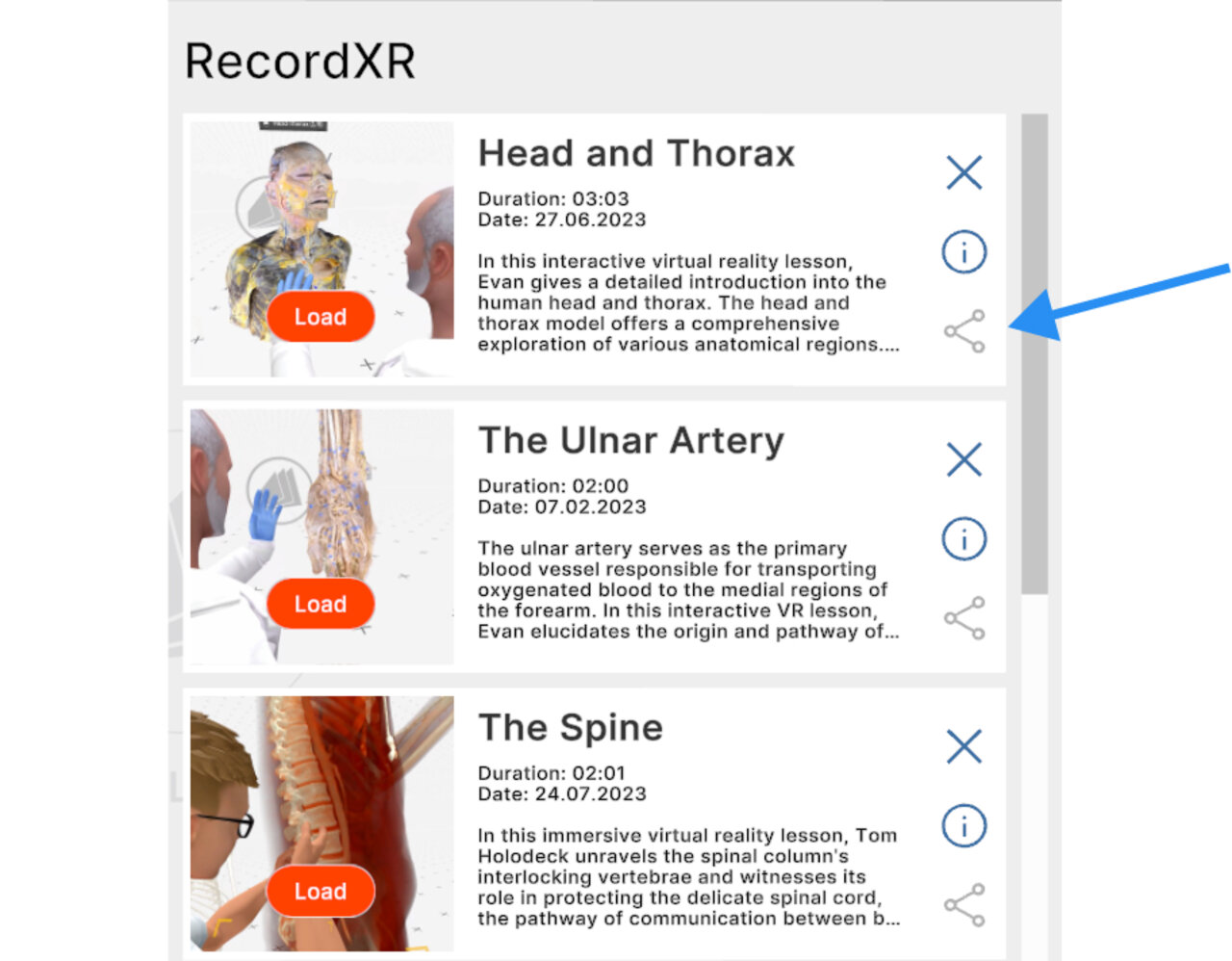
To learn more about creating recordings in Medicalholodeck App, check the manual for RecordXR on the website.
7.A.2
Open RecordXR Studio
Access RecordXR Studio here.
7.A.3
Open a project
There are two ways to start a project:
Option 1: Drag & drop
Drop a .RXR or .rxrproj file into the designated area to start.
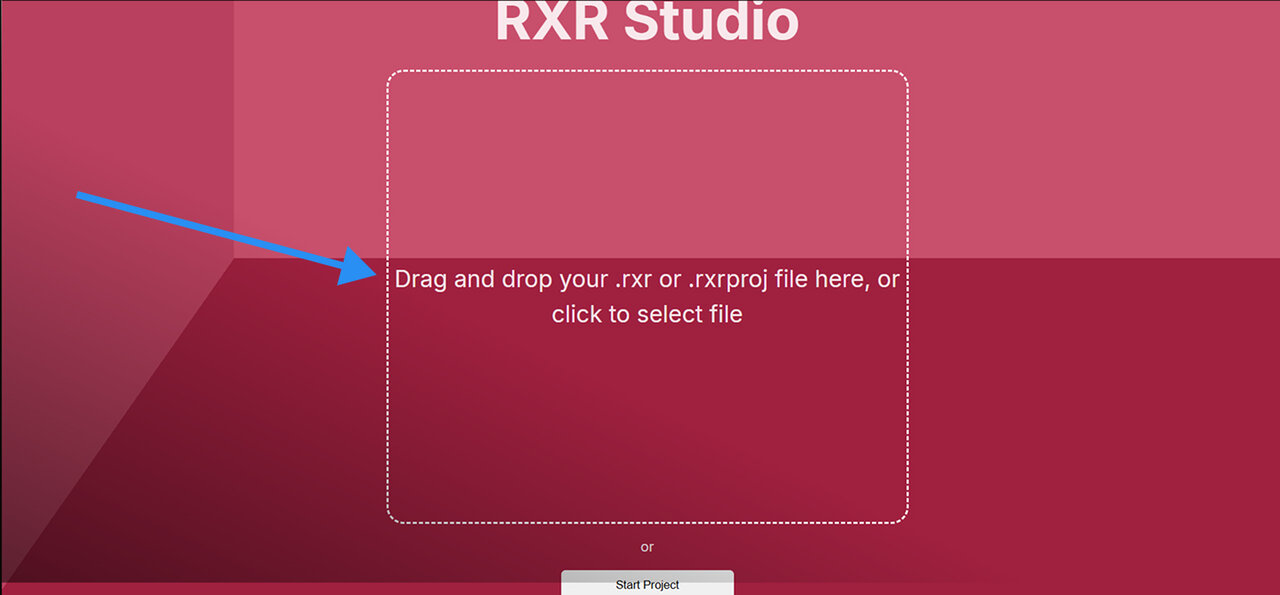
Option 2: start new
Click the start project button to open a new project.
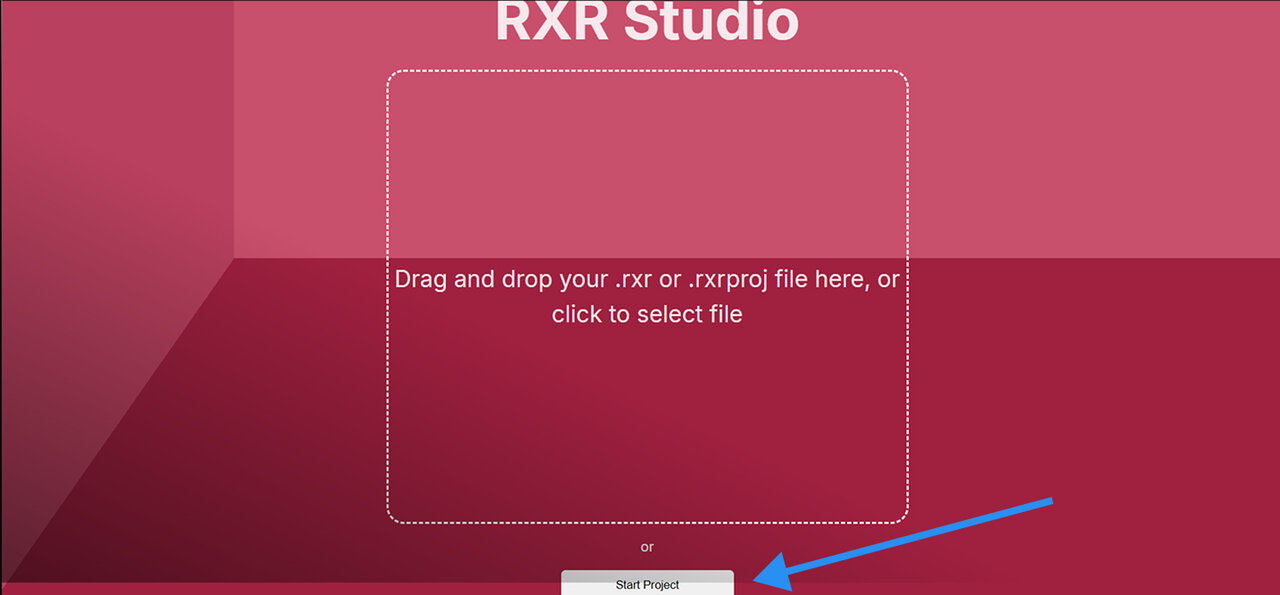
7.A.4
Add recordings
To add a recording to your project, click the add recording button and browse for the desired .RXR file on your computer. Recordings must be added one at a time.
Note that the project automatically keeps the metadata from the first recording uploaded. It can be changed later in the metadata section.
New recordings are placed at the end of the timeline.
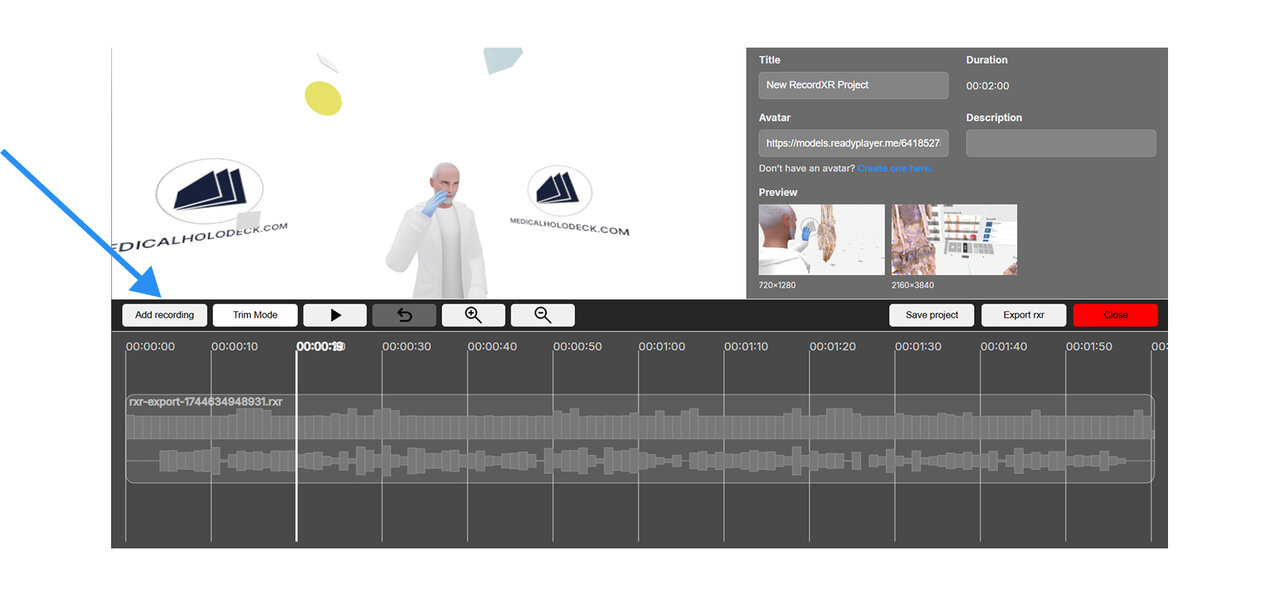
7.A.5
Zoom in/ zoom out
To adjust the timeline view use zoom in/out. Zooming in for precise edits or out for a full view is especially helpful when trimming or rearranging.
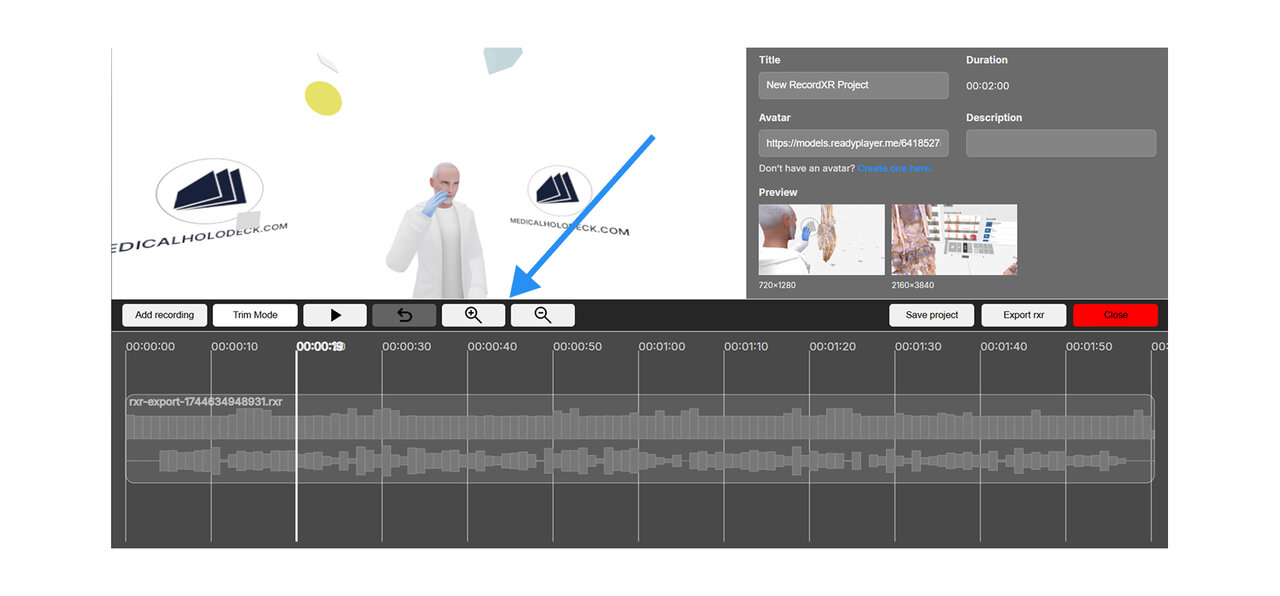
7.A.6
Change the order
To reorder recordings within the timeline, click and drag a recording to the desired position marked by a yellow vertical line. Use the keyboard arrow keys to move across the timeline as the timeline does not scroll automatically.
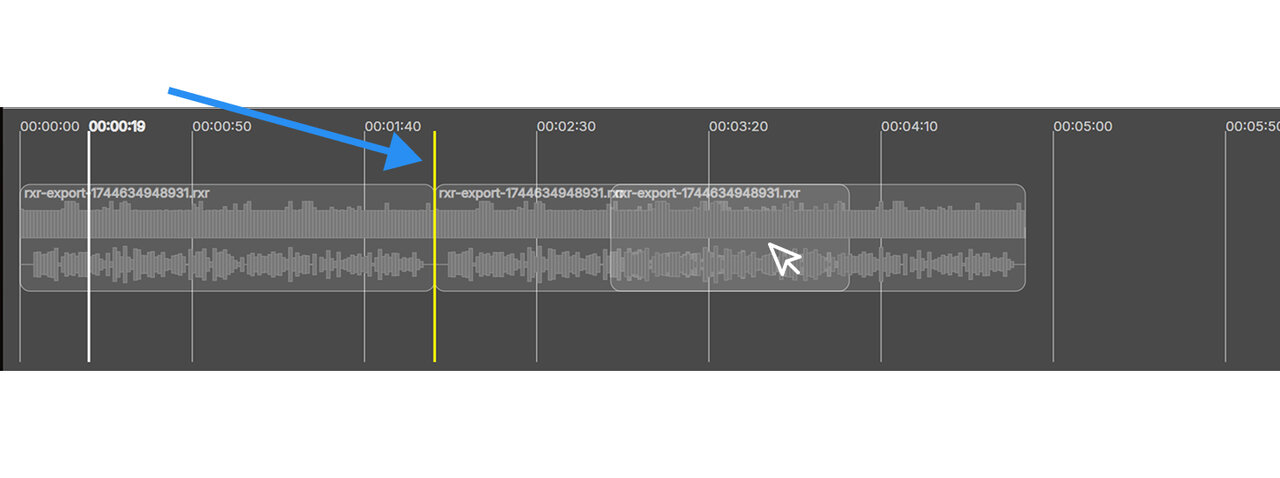
7.A.7
Trim
To trim a recording, click the trim mode button. Red handles will appear at the beginning and end of each file. Drag these handles to select the segment to be cut off and click the yellow trim button to apply the changes.
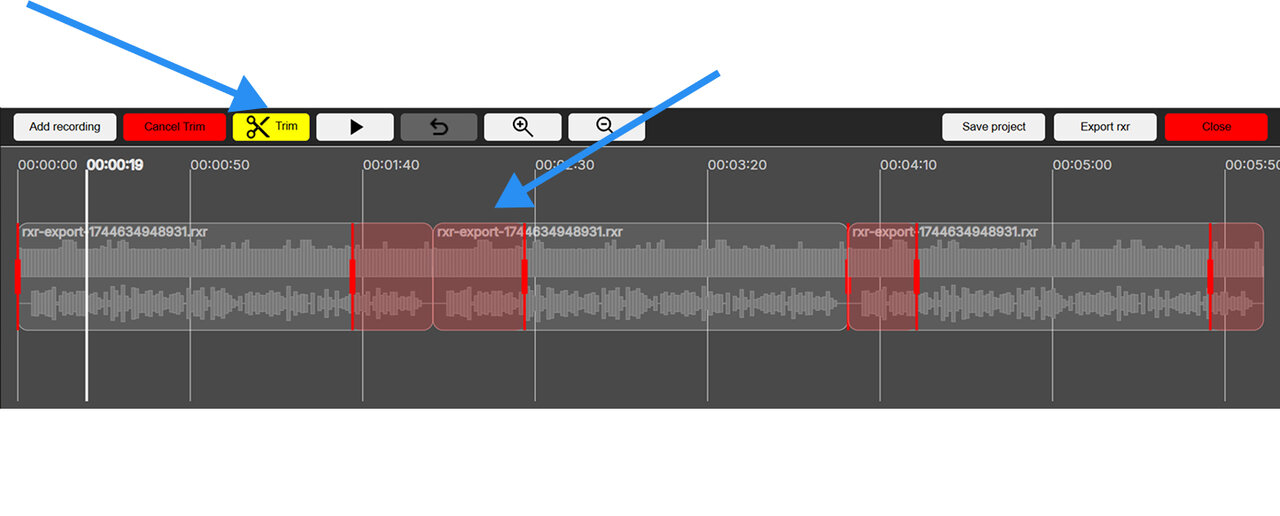
To exit trim mode without applying any changes, click the red cancel trim button.
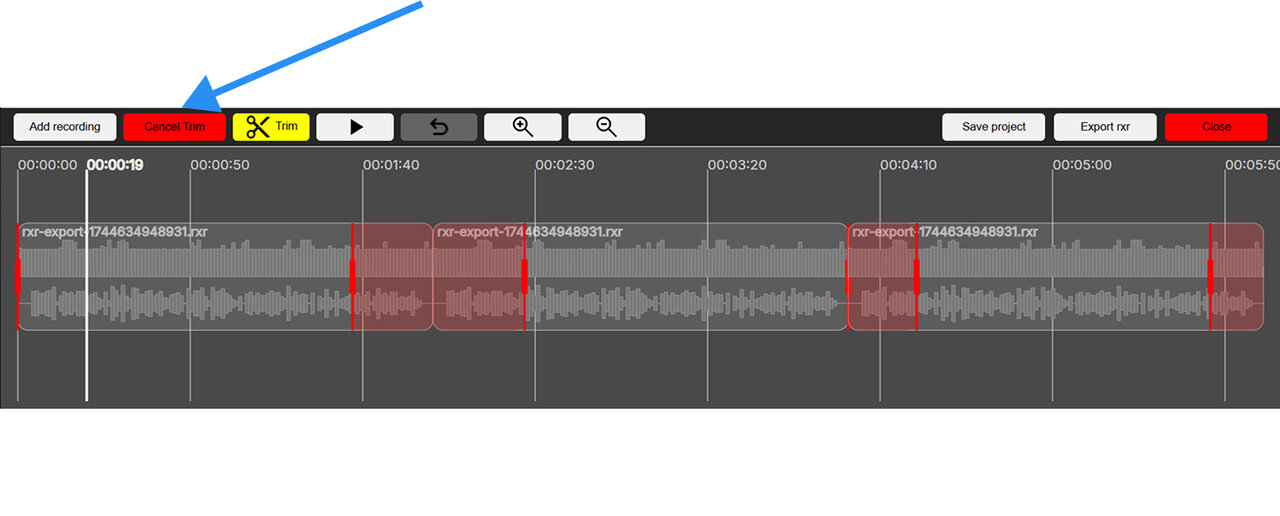
7.A.8
Set the metadata
The title, description, and preview icons for your project can be edited in the metadata section.
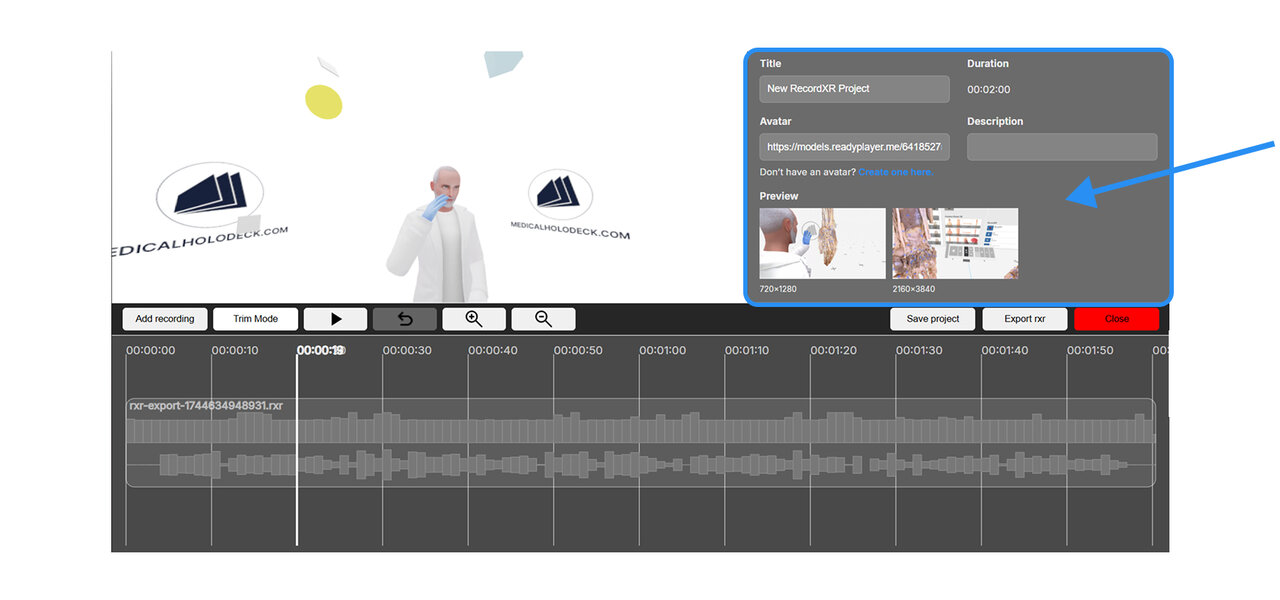
7.A.9
Add an avatar
A customized avatar can be added to your recording. Click the “Create one here” link below the field to design your avatar. Once ready, copy its URL and paste it into the avatar field within the metadata section.
7.A.10
Saving the project
To save your project, click the save project button. The project will be downloaded to your computer with the .rxrproj extension.
Note that this is a project file, not a recording. It can only be reopened within RecordXR Studio.
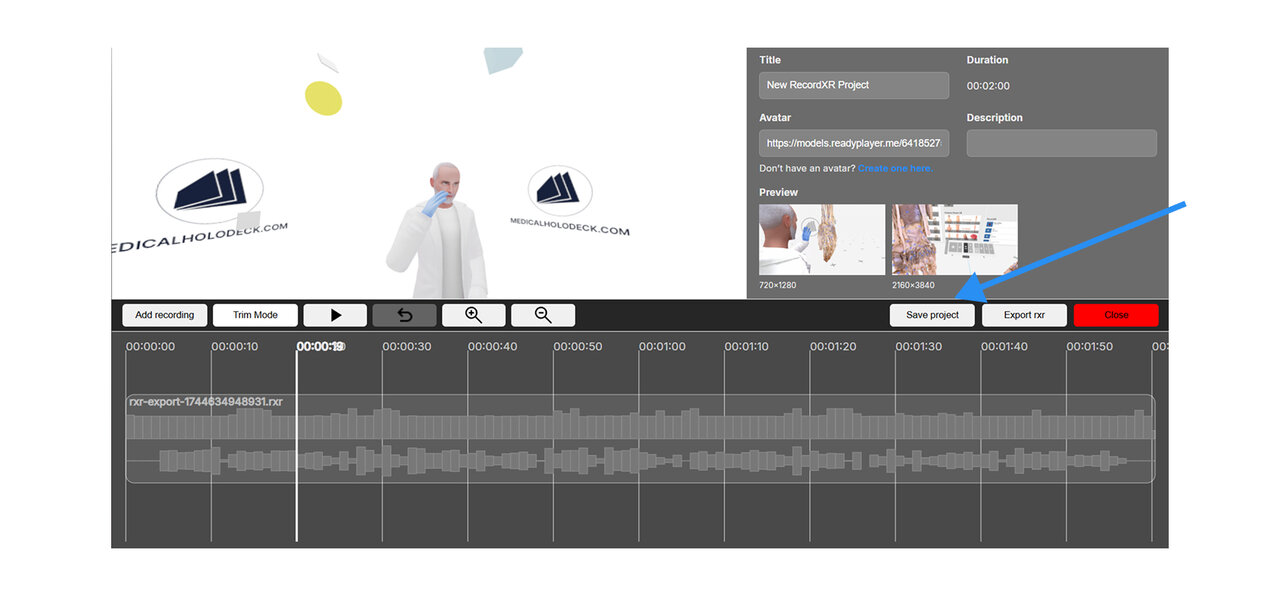
7.A.11
Export a .RXR file
To export a recording from the opened project, click the export RXR button. The recording will be saved to your computer as a .RXR file and can then be opened in Medicalholodeck.
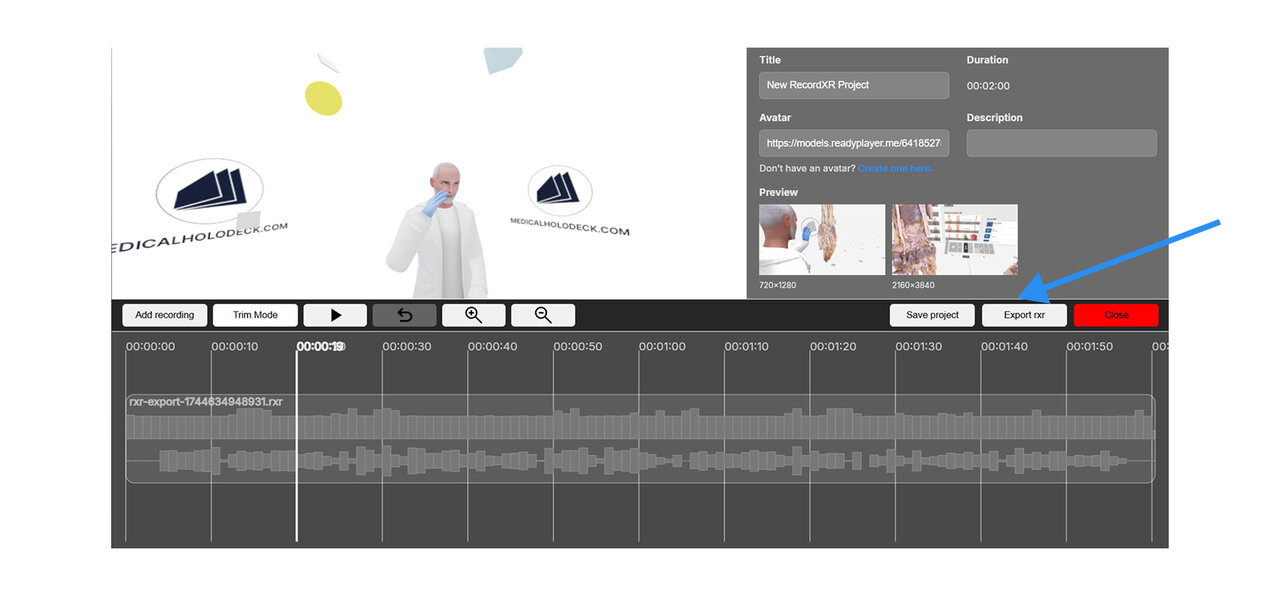
7.A.12
Exit the platform
To exit RecordXR Studio, either click the close button or close the browser tab.
Be sure to save your work before exiting to avoid losing any progress.
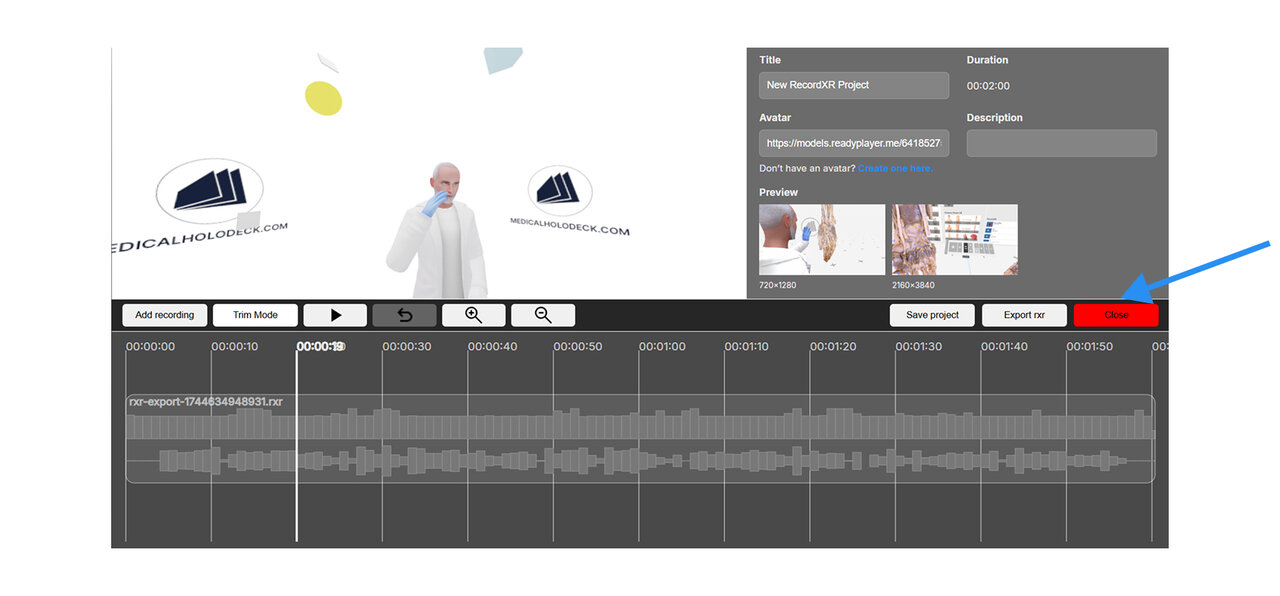
7.A.13
Open the recording
To import your newly created recording into the Medicalholodeck:
- Open the app and navigate to the library panel.
- Locate the Medical Imaging XR section and click the import data button.
- Find and select your .RXR recording file from your computer.
- Confirm the import. The record will appear at the top position under the RecordXR section.