2.2 Medical Imaging XR panel
2.2.V1.9-01
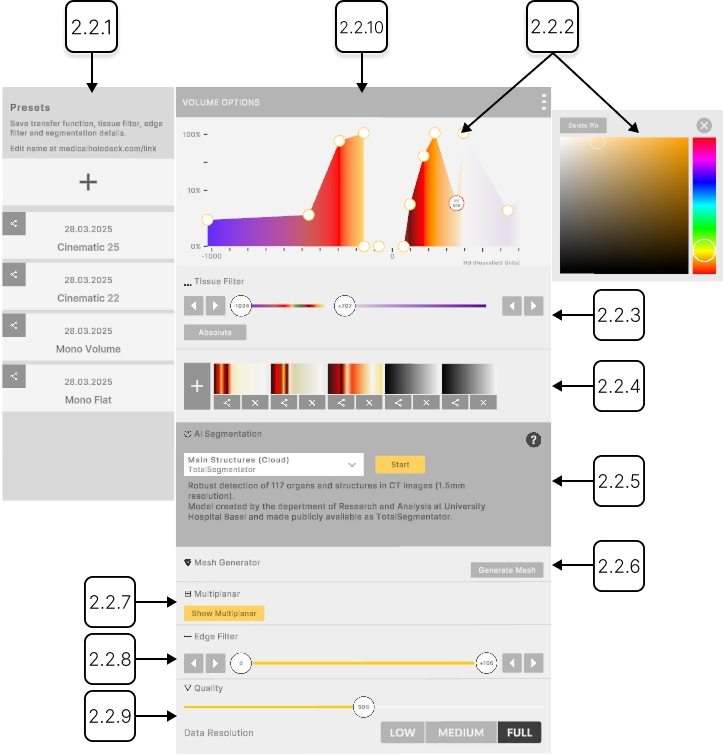
2.2.1
Option preset
2.2.1.V1.9-01
Manages DICOM presets. Option preset is a saved configuration of display and processing settings. Select, create, edit, or delete built-in and custom presets here
2.2.1.1
Add
Saves your color schema, transfer function, edge filter, and segmentation as a new preset. Point at the + button and press the trigger to make a new preset. It will appear at the top of the list.
2.2.1.2
Export
Saves the preset to your desktop.
2.2.1.3
Preset
Loads a saved preset. Select it with the trigger to apply.
2.2.1.4
Rename
Allows changing the name of the preset. Point the laser at the pen button and press the trigger. A keyboard will appear. Type a new name and save the changes by pressing the done button. Alternatively, you can save by clicking the pen button again or closing the keyboard.
2.2.1.5
Delete
Deletes the selected preset.
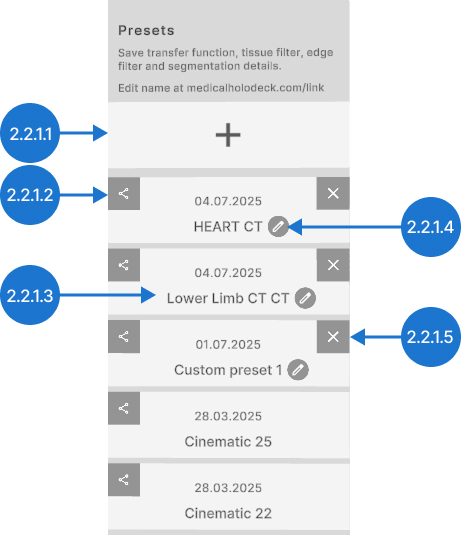
2.2.2
Transfer function
2.2.2.V1.9-01
Enables setting transparency and colors to specific Hounsfield Units (HU) using color pins.
2.2.2.1
Color pins
They adjust transparency and assign colors to specific Hounsfield Units (HU).
To add a pin, click on an empty spot on the graph.
To change transparency, move the selected pin vertically and release the trigger. Transparency ranges from 0% to 100% on a logarithmic scale.
To assign a specific color to an HU value, move the selected color pin horizontally and release the trigger.
2.2.2.2
Delete pin
Deletes a color pin from the transfer function. Select the pin with the laser, then press the delete pin button.
2.2.2.3
Color picker
Allows changing a pin's color. Select the pin with the trigger, then choose a new color.
2.2.2.4
Close color picker
Closes color picker.
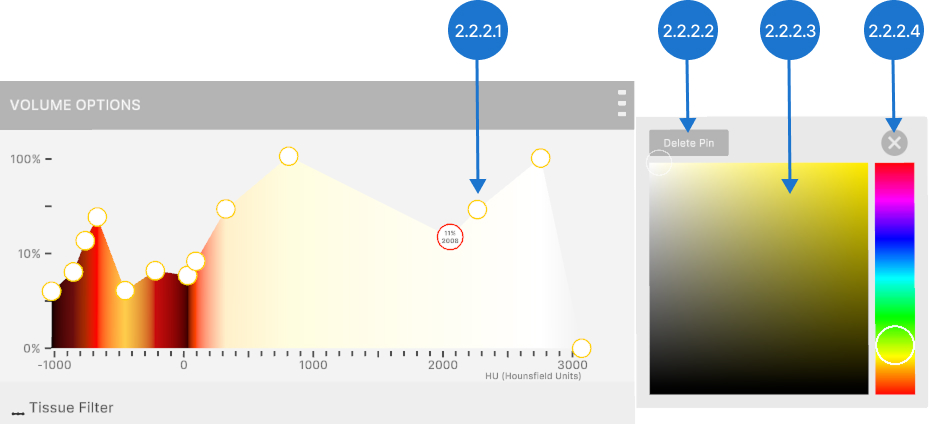
2.2.3
Tissue filter
2.2.3.V1.9-01
The tissue filter section adjusts the visible range of DICOM data based on Hounsfield Units (HU). It also allows switching between relative and absolute color values.
2.2.3.1
Min HU
Adjusts the lower Hounsfield Unit (HU) value. Select the slider with the trigger and move the slider left or right, then release. Use the arrow to decrease/ increase the value by 1.
2.2.3.2
Max HU
Adjusts the higher Hounsfield Unit (HU) value. Select the slider with the trigger and move the slider left or right, then release. Use the arrow to decrease/increase the value by 1.
2.2.3.3
Absolute/ relative
Switches between color modes. In absolute mode, colors are fixed to specific Hounsfield Units (HU), so narrowing the HU range limits visible colors. In relative mode, colors adjust to fit the current HU window, keeping the full color range visible. Press the button with the trigger to switch modes.
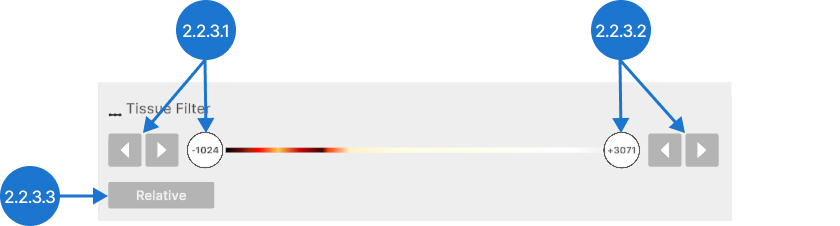
2.2.4
Transfer function preset
2.2.4.V1.9-01
Manages DICOM presets. Transfer function preset is a saved configuration of a transfer function and a color schema. Select, create, edit, or delete built-in and custom presets here.
2.2.4.1
Add
Saves your color schema and transfer function as a new preset. Press the + button with the trigger to make a new preset. It will appear at the top of the list.
2.2.4.2
Preset
Loads a saved preset. Select it with the trigger to apply.
2.2.4.3
Export
Saves the preset to your desktop.
2.2.4.4
Delete
Deletes selected preset.
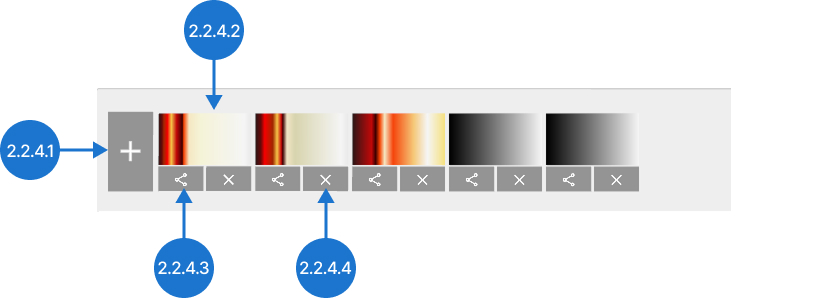
2.2.5
AI segmentation
2.2.5.V1.9-01
Provides automatic segmentation of CT and MRI scans, quickly identifying and separating anatomical structures such as organs, bones, and tissues. For details, see section 3 of the manual.
2.2.6
Mesh generator
2.2.6.V1.9-01
Converts DICOM data into a STL format for printing or further analysis.
2.2.6.1
Generate mesh
Displays mesh options and a preview alongside the original dataset.
2.2.6.2
Tissue
Allows setting the ISO Value to control which tissues appear in the mesh. Press the button with the trigger and slide left or right.
2.2.6.3
Mesh quality
Balances mesh detail and STL file size. Press the button with the trigger and slide left or right.
2.2.6.4
Done
Adds generated mesh to the library.
2.2.6.5
Smooth
Smooths out the created mesh.
2.2.6.6
Export STL
Saves the mesh as an STL file. Press the button with the trigger to export it directly to your desktop.
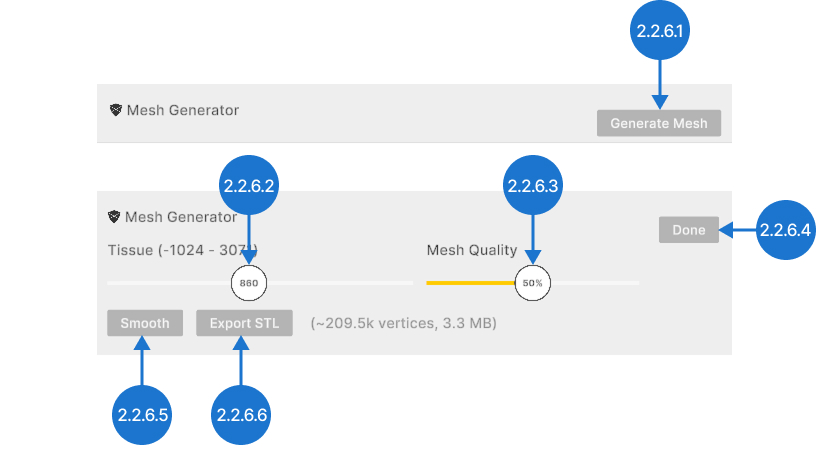
2.2.7
Multiplanar
2.2.7.V1.9-01
Displays DICOM data in the three standard anatomical planes: axial (inferior to superior), coronal (anterior to posterior), and sagittal (left to right). Selecting show multiplanar opens these views alongside the main imaging panel, enabling detailed anatomical assessment from multiple perspectives.
2.2.7.1
Slider
Allows you to scroll through all the slices along the selected axis.
2.2.7.2
Fit
Resets the zoom level to fit the image in the view.
2.2.7.3
Zoom out
Zooms out the view.
2.2.7.4
Zoom in
Zooms in the view. When zoomed in, drag the image to view other areas.
2.2.7.5
Window
Adjusts the range of grayscale values displayed. Select the slider with the trigger and move the slider left or right, then release. Use the arrows to decrease/increase the value.
2.2.7.6
Threshold
Sets the displayed Hounsfield Unit (HU) range. Select the slider with the trigger and move the slider left or right, then release. Use the arrows to decrease/increase the value.
2.2.7.7
Handle
Repositions the panel. Select it with the laser and release to set it to a new position.
2.2.7.8
Close
Closes the multiplanar view.

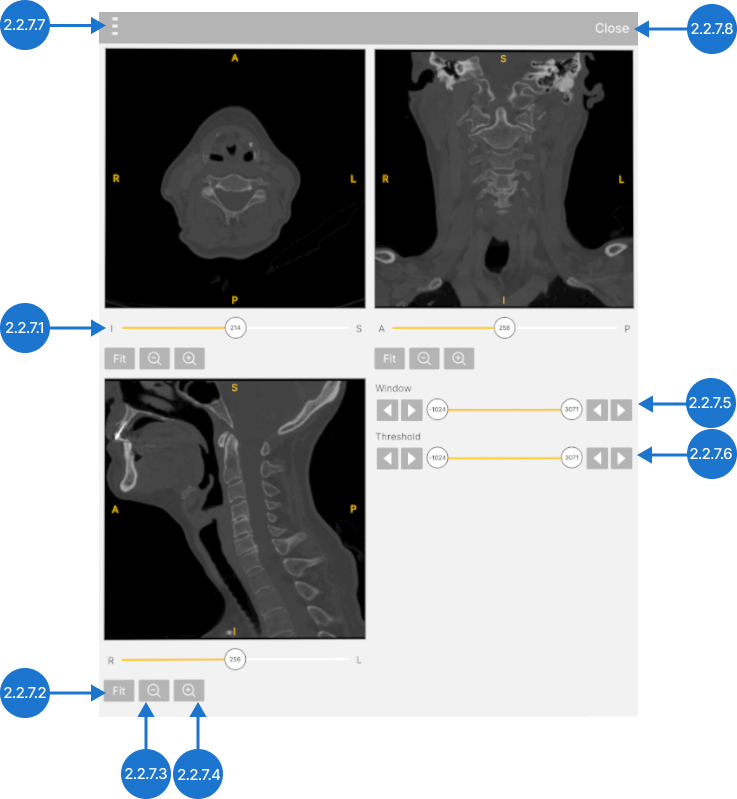
2.2.8
Edge filter
2.2.8.V1.9-01
Improves how clearly you can see where different tissues meet in DICOM data. Move the filter left to show smooth areas. Move it right to highlight where tissue changes quickly.
2.2.8.1
Min edge
Adjusts the lower edge value. Select the slider with the trigger and move the slider left or right, then release. Use the arrow to decrease/increase the value by 1.
2.2.8.2
Max edge
Adjusts the higher edge value. Select the slider with the trigger and move the slider left or right, then release. Use the arrow to decrease/increase the value by 1.
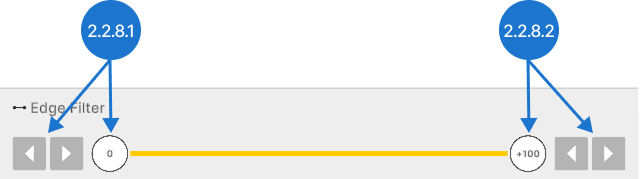
2.2.9
Quality settings
2.2.9.V1.9-01
Balance DICOM visual quality and app performance. Adjust the settings to prioritize either image detail or smoother performance based on your system’s capabilities.
2.2.9.1
Quality for volumes
Controls how many slices are used for rendering. Note that quality settings above 50% offer only small visual improvements but require significantly more performance.
2.2.9.2
Data resolution
Controls the texture quality of each slice in the dataset.

2.2.10
Handle
2.2.10.V1.9-01
Repositions the panel. Select it with trigger and release to set it to a new position.