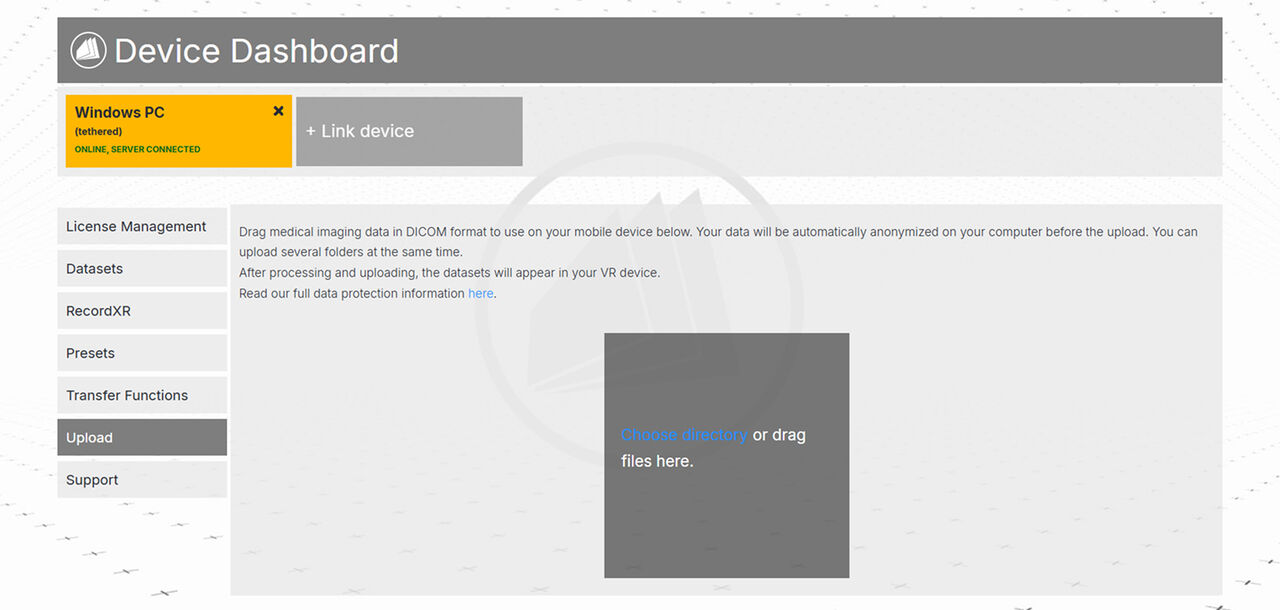1. Device dashboard
Link’s device dashboard consists of the device bar and 7 sections: license management, datasets, RecordXR, presets, transfer functions, upload and support.
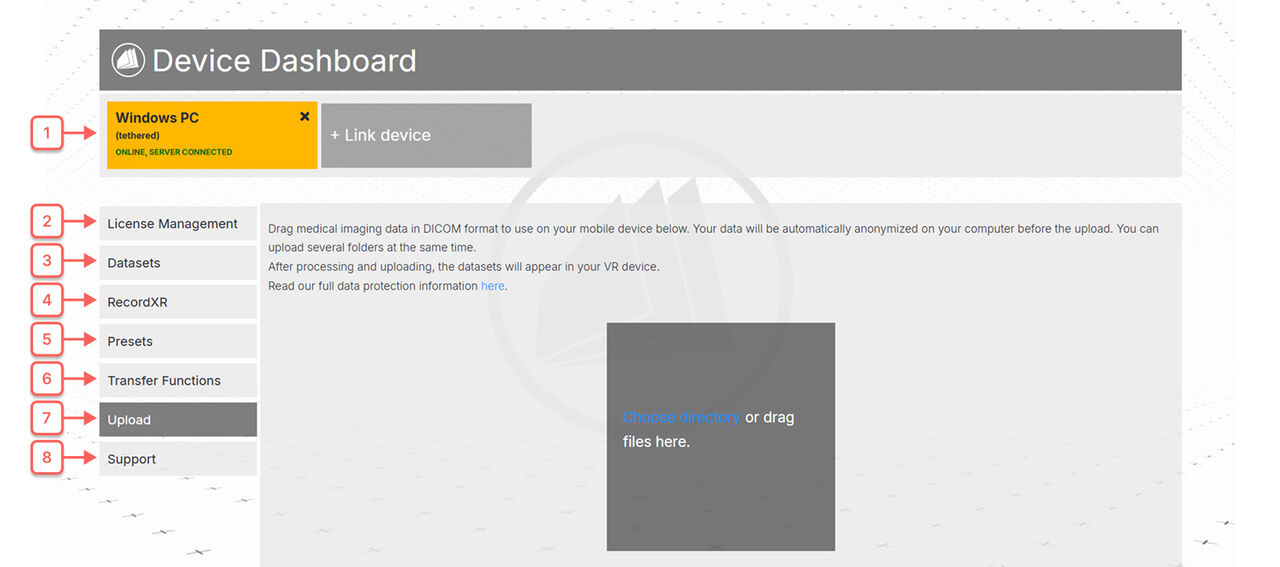
1.1
Device bar
Shows connected devices and their status. The active device is highlighted in yellow. Click another device to switch control.

Link a device
Connect your device using the 6 digit code. See here how to
get/where to find the code.
1.2
License management
Activate licenses by pasting your code you received by email into the field. Click the activate button. Works for both VR headsets and PCs.
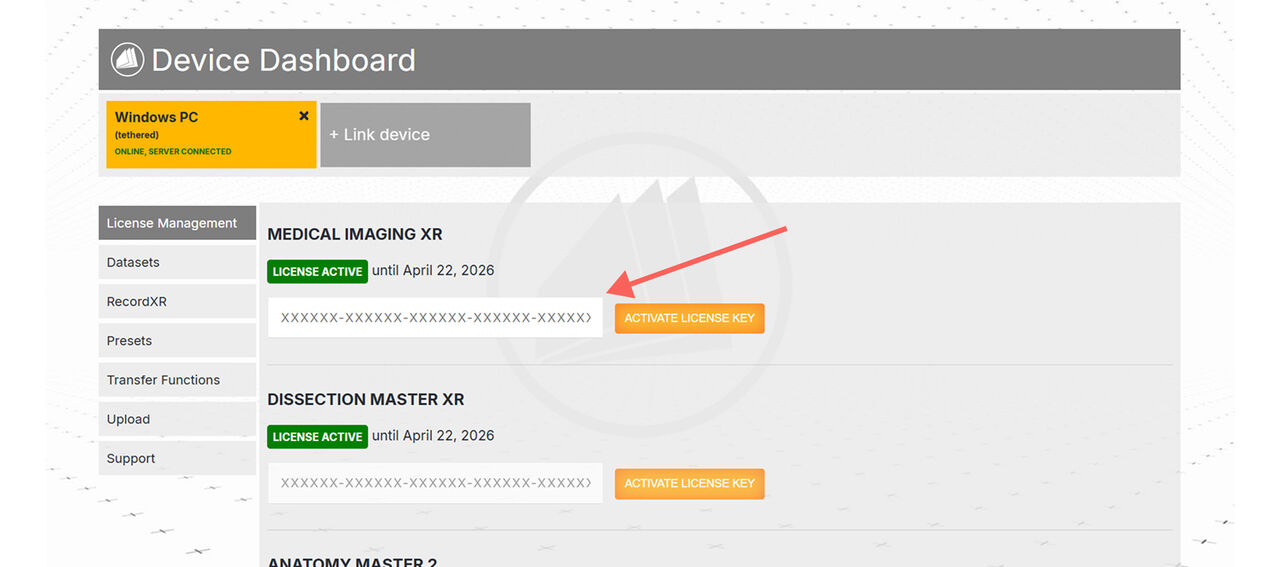
1.3
Datasets
Displays datasets saved on the connected device.
1.3.1
Label
In this text field you can change the name of the dataset.
1.3.2
Delete
Delete the dataset from the connected device here.
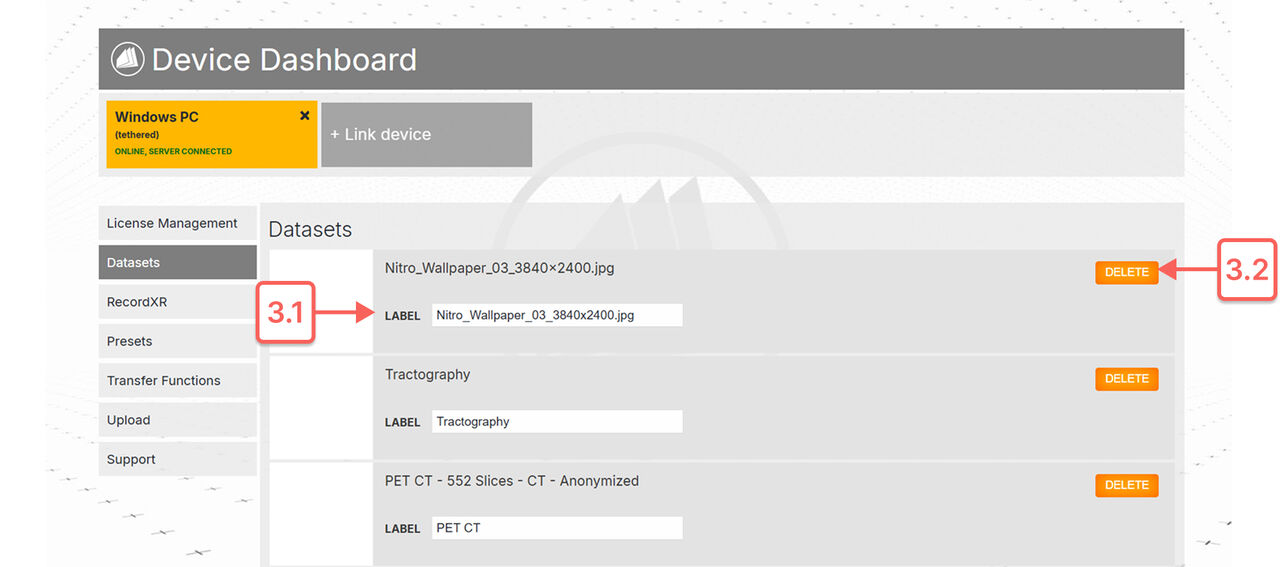
1.4
RecordXR
Displays recordings saved on the connected device.
1.4.1
Label
Change the description of the recording here.
1.4.2
Delete
Delete the recording on the connected device here.
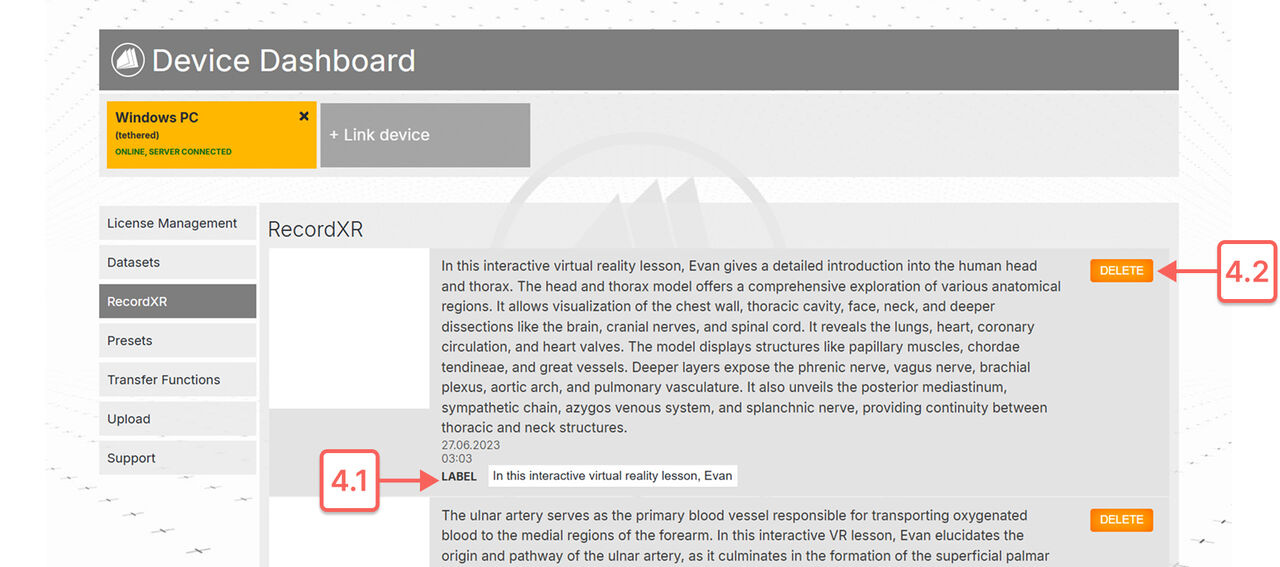
1.5
Presets
Displays presets saved on the connected device.
1.5.1
Label
Change the name of the preset here.
1.5.2
Delete
Delete the preset on the connected device here.
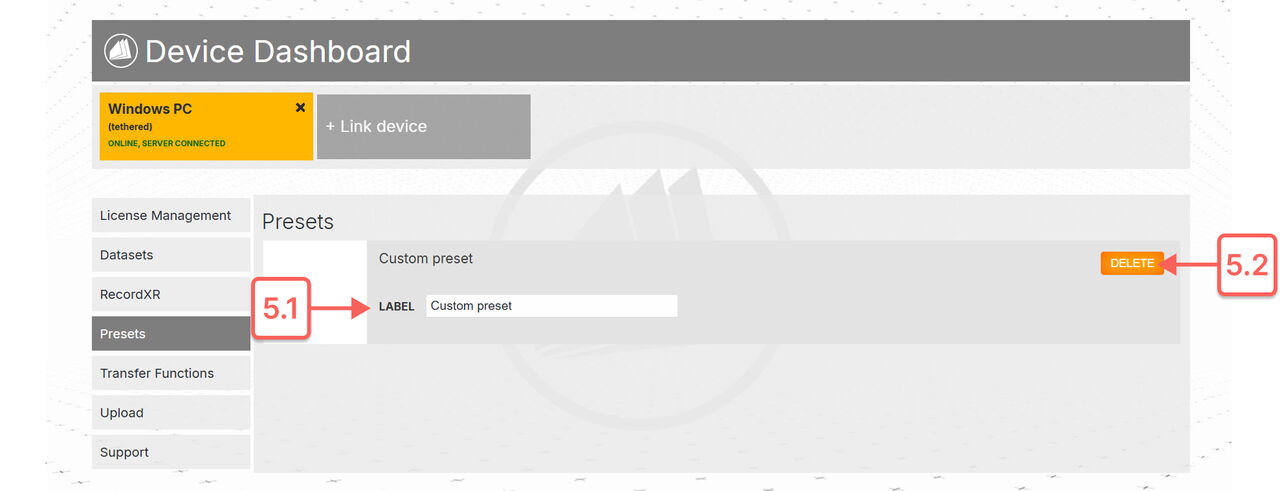
1.6
Transfer functions
Displays transfer functions saved on the connected device.
1.6.1
Label
Change the name of the transfer function here.
1.6.2
Delete
Delete the transfer functions on the connected device here.
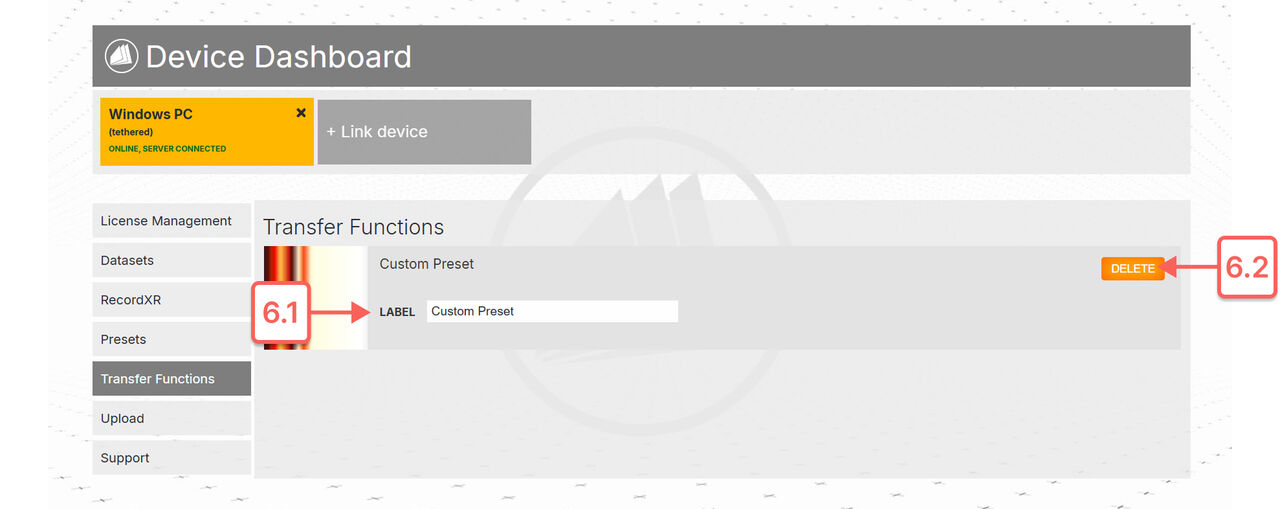
1.7
Upload
Upload files to the connected device by clicking choose directory or dragging them into the upload area. Multiple files are supported and auto-anonymized before transfer. Confirm the import in VR on the connected device to complete the upload.