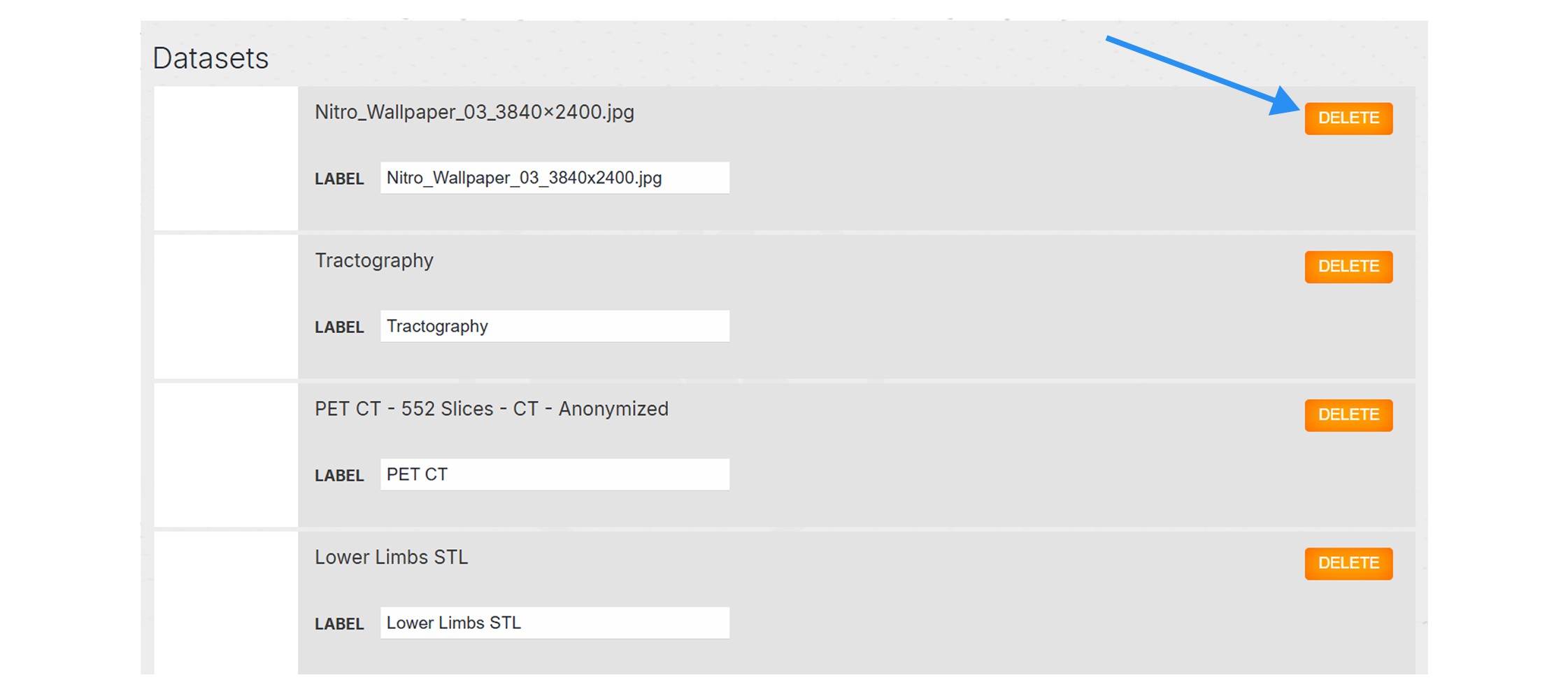2. Tutorials
2.1
How to add your device
-
Open Medicalholodeck, navigate to the
Medical Imaging XR section and press the
import data button.
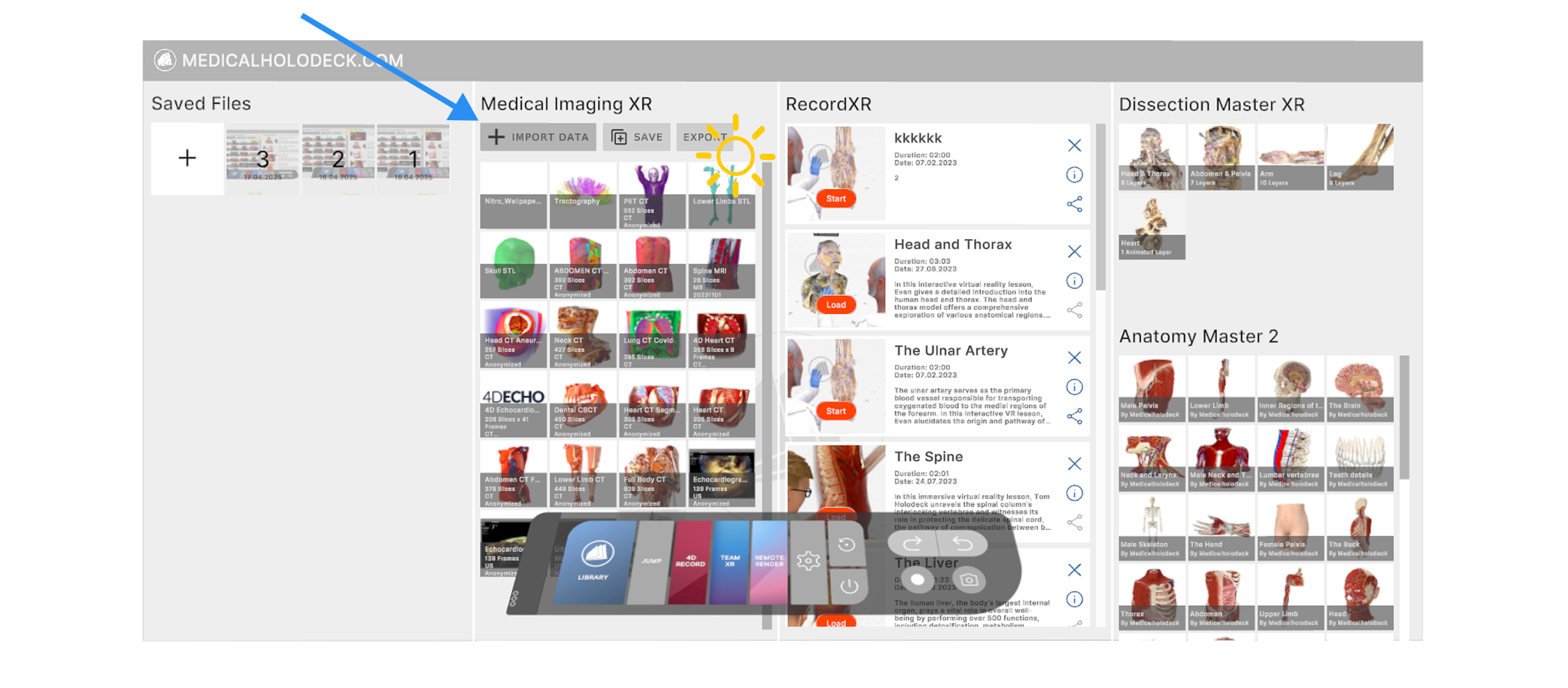
-
Click the cloud tab and find your device number on the right
side.
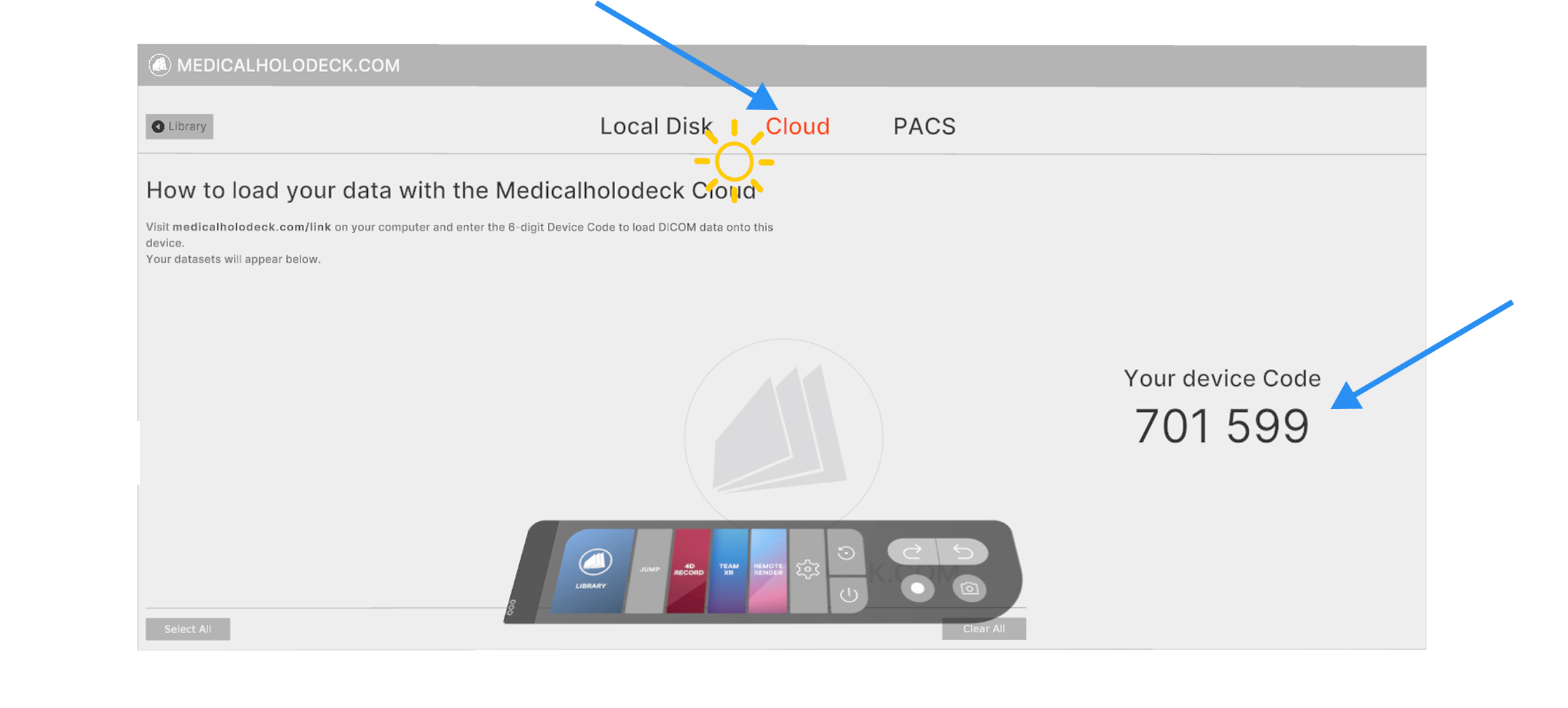
-
Visit
medicalholodeck.com/link
on your computer and enter the 6 digit code.
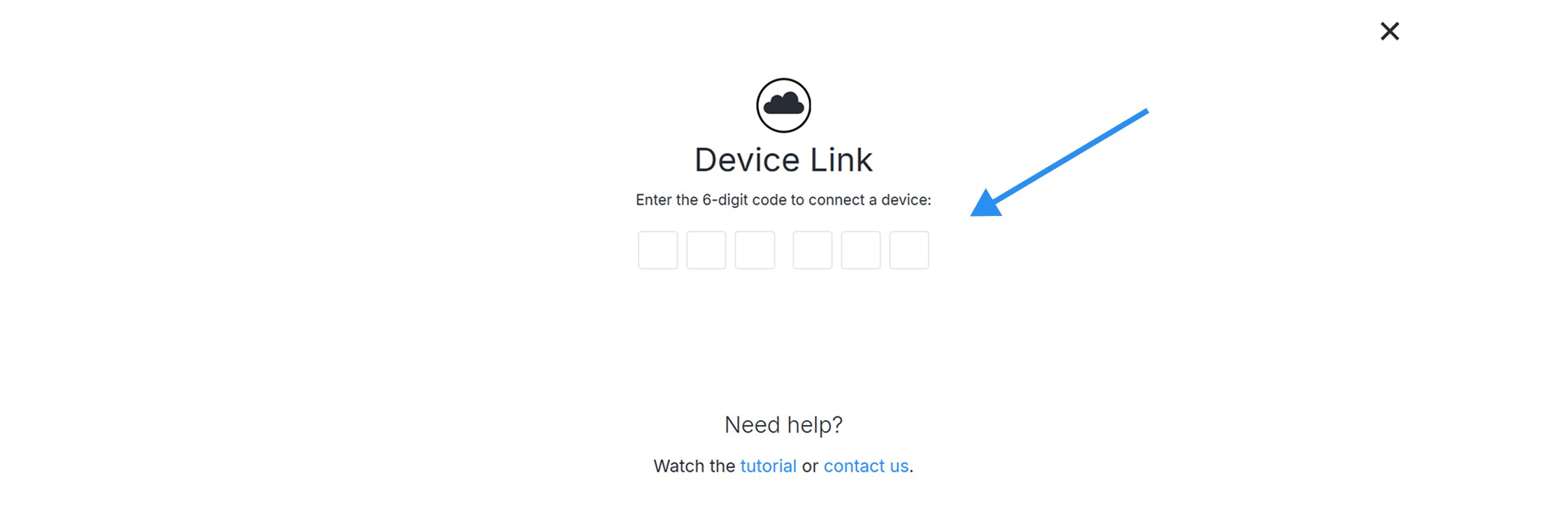
If you're on the Device Dashboard page, click +link device. A window will appear where you can enter the 6-digit code.

Please note that multiple devices can be connected simultaneously, but the device dashboard will operate only on the selected device.
2.2
Activating a license via Link
- Connect your device to Link. See here how to link your device.
-
On the dashboard navigate to the
license management section.
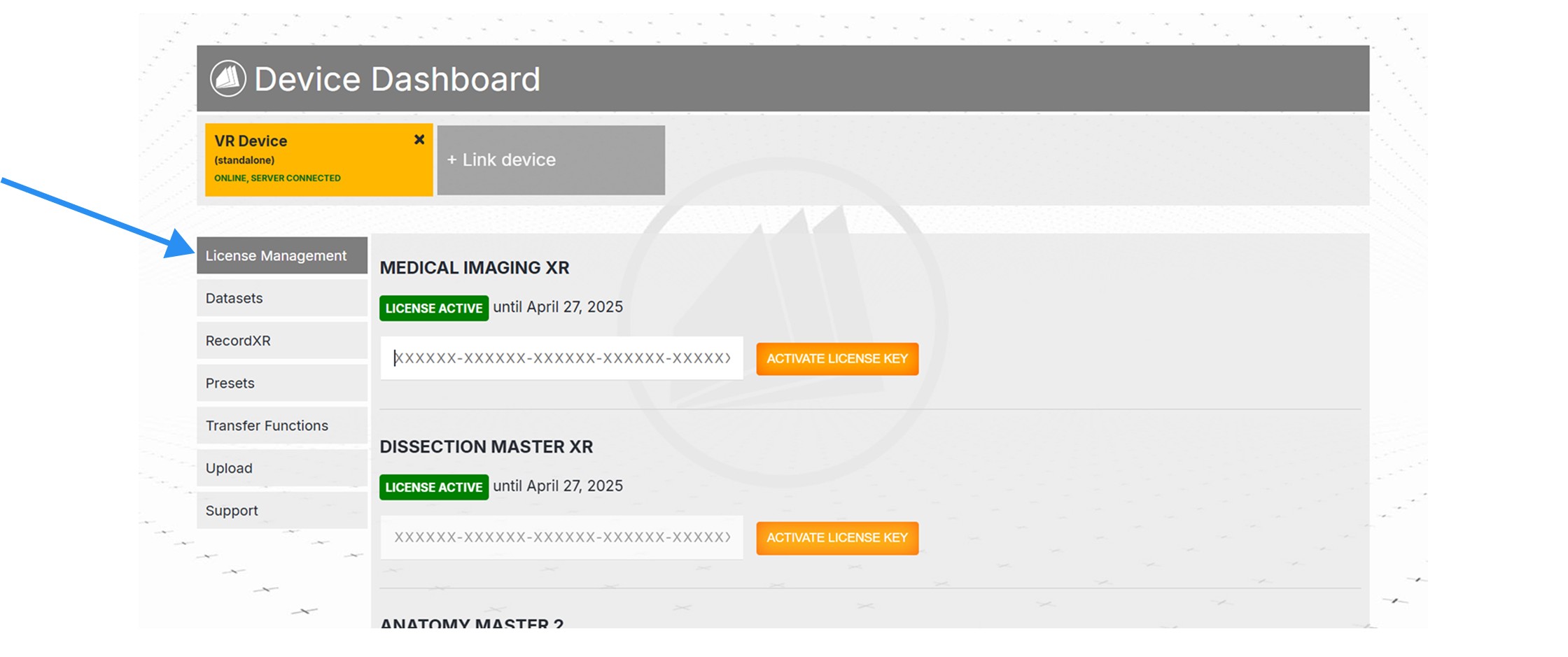
-
Enter the license keys in the appropriate fields and press the
activate button.
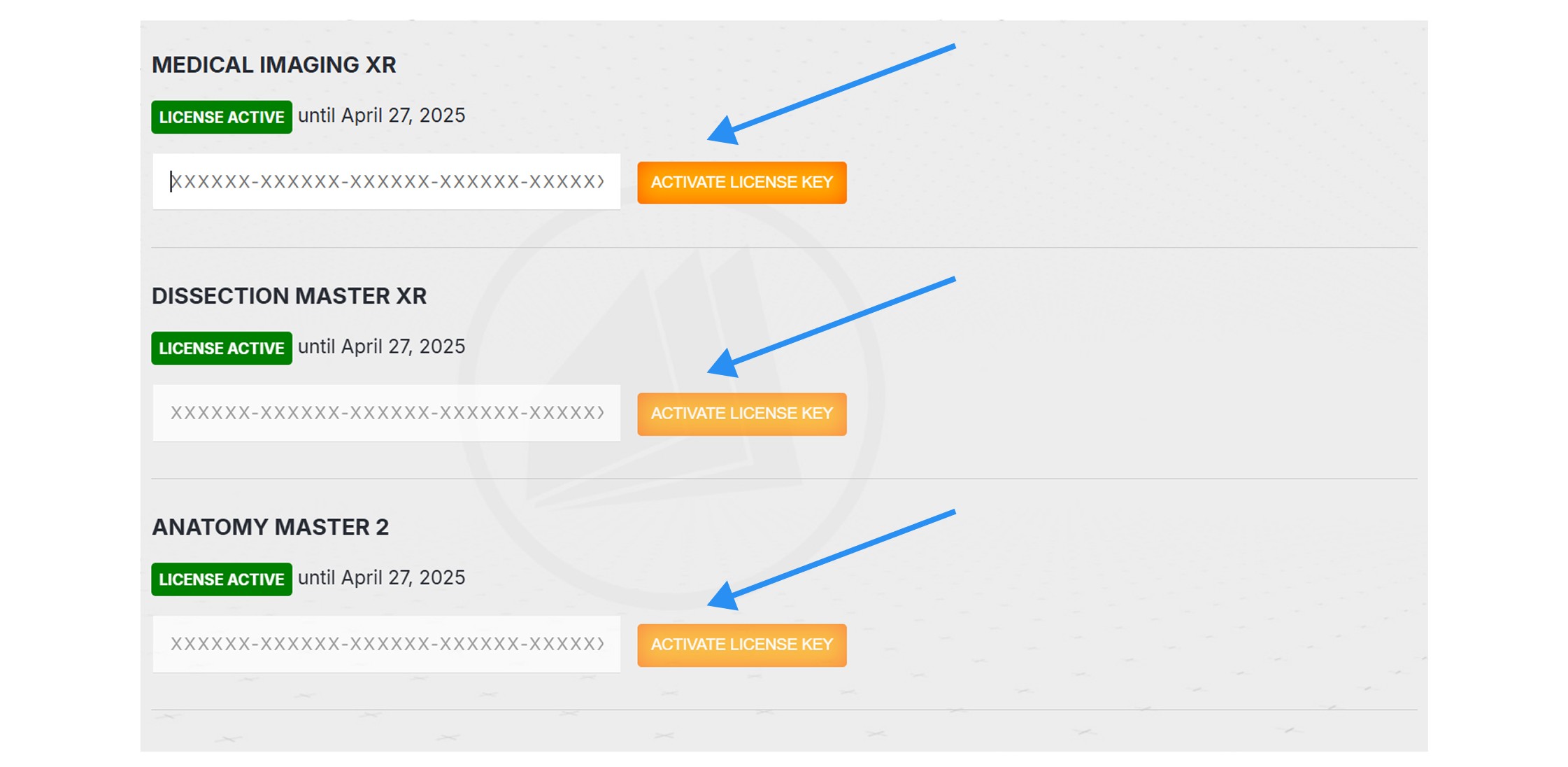
2.3
Uploading data from your computer to your headset
- Connect your device to Link. See here how to link your device.
-
On the dashboard navigate to the
upload section.
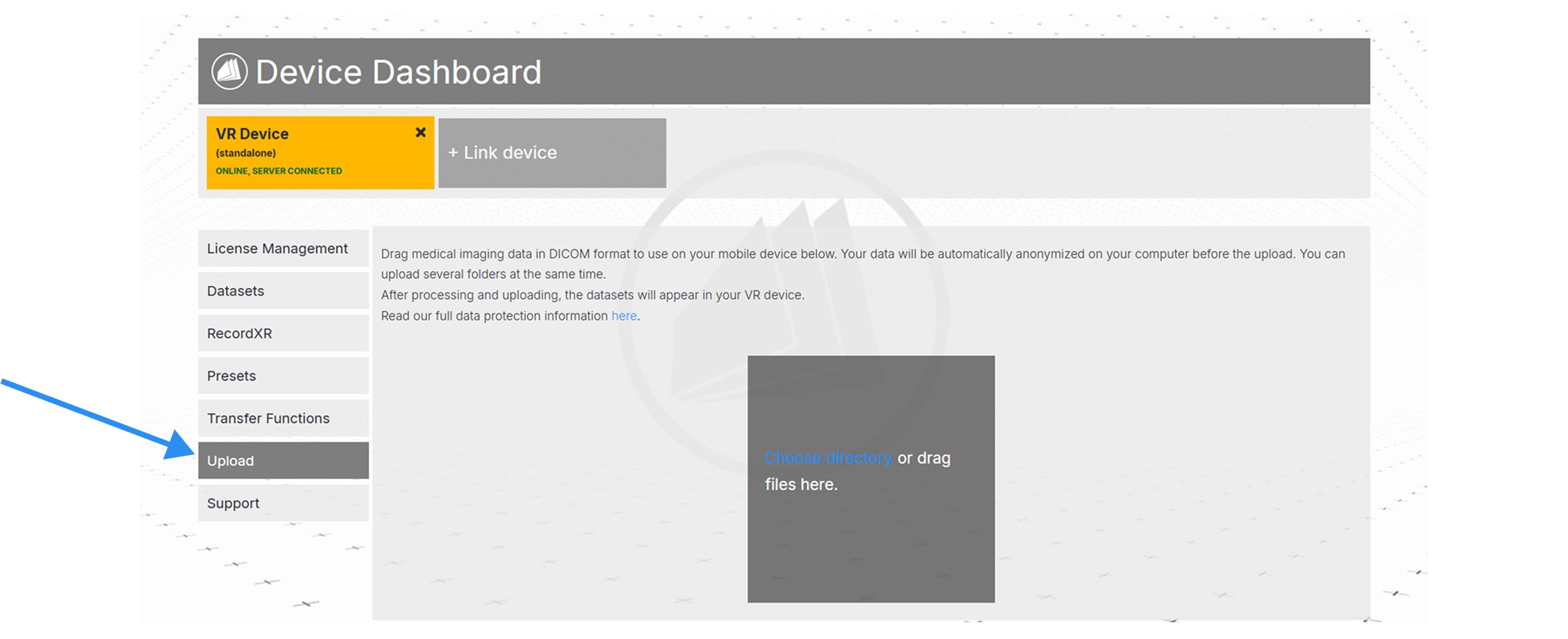
-
Drop the file in the designated section or click
choose directory to load from your computer.
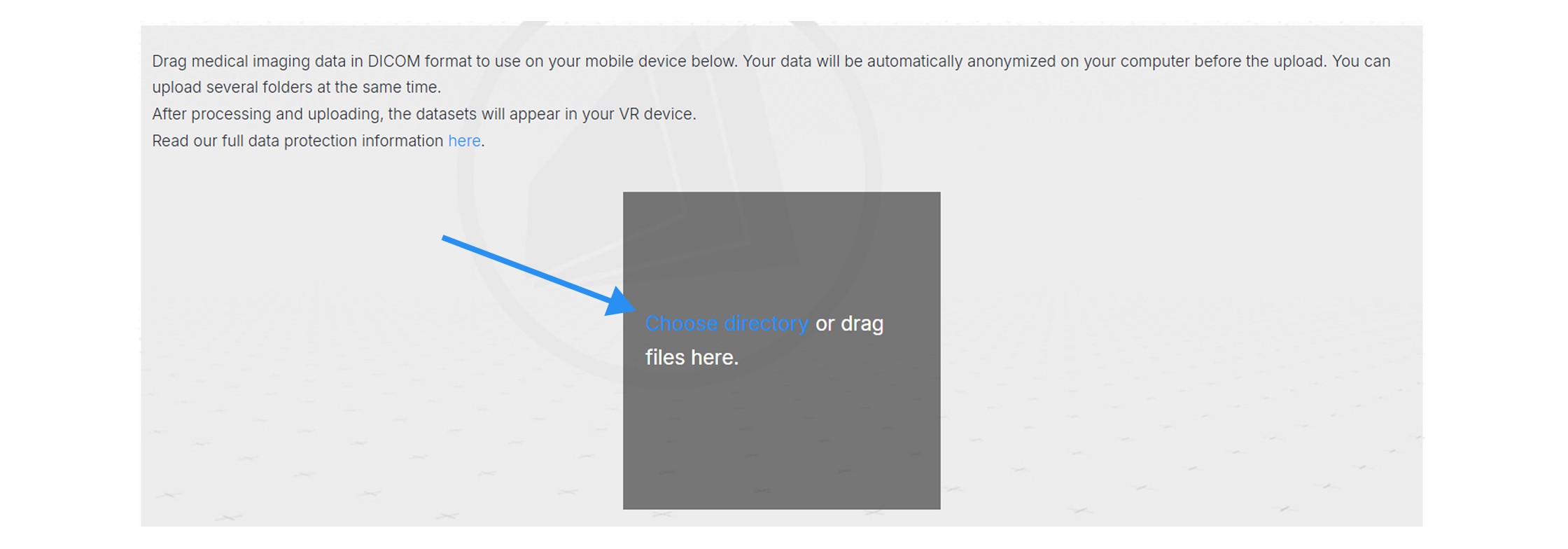
- To complete the process, continue in your headset.
- Select the data you wish to import or click on the select all button.
-
Then click the import datasets button.
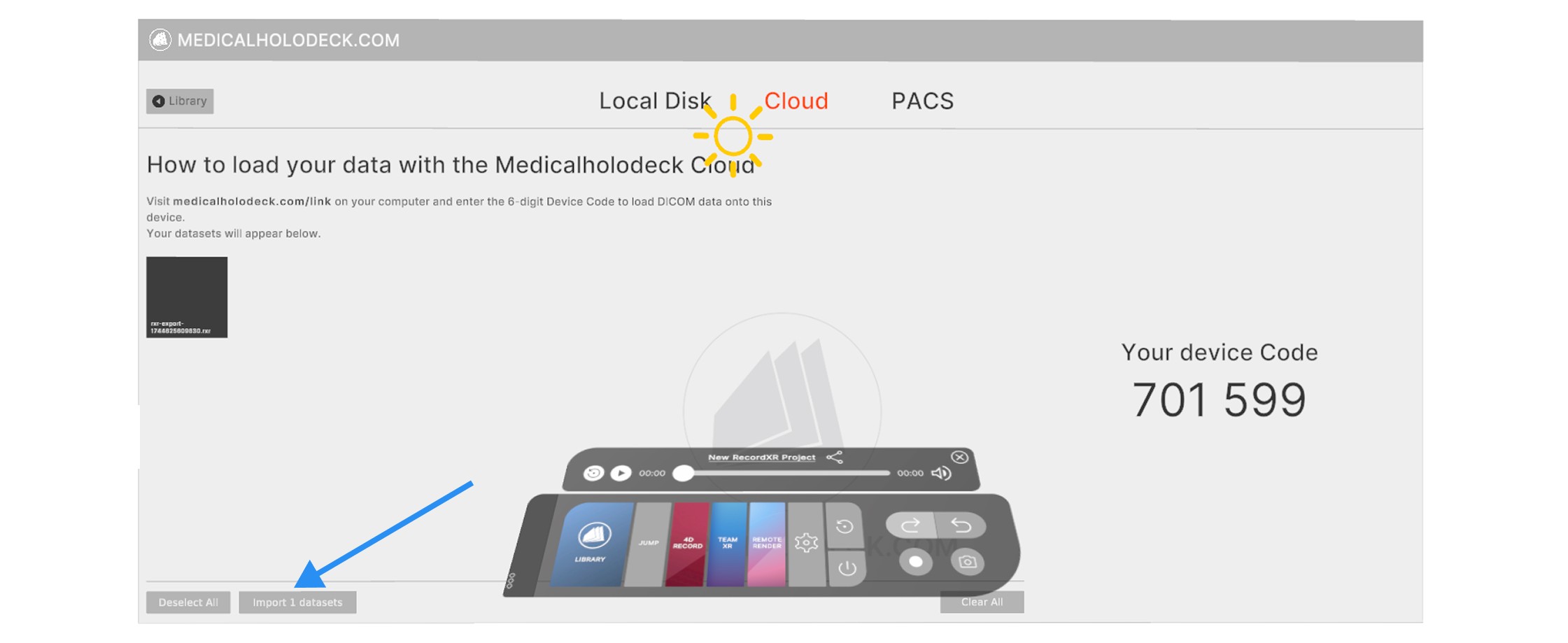
2.4
Accessing files via Link
You can edit metadata for datasets, RXR recordings, presets, and transfer functions. You can also remove files from here.
- Connect your device to Link. See here how to link your device.
-
On the dashboard navigate to the datasets.
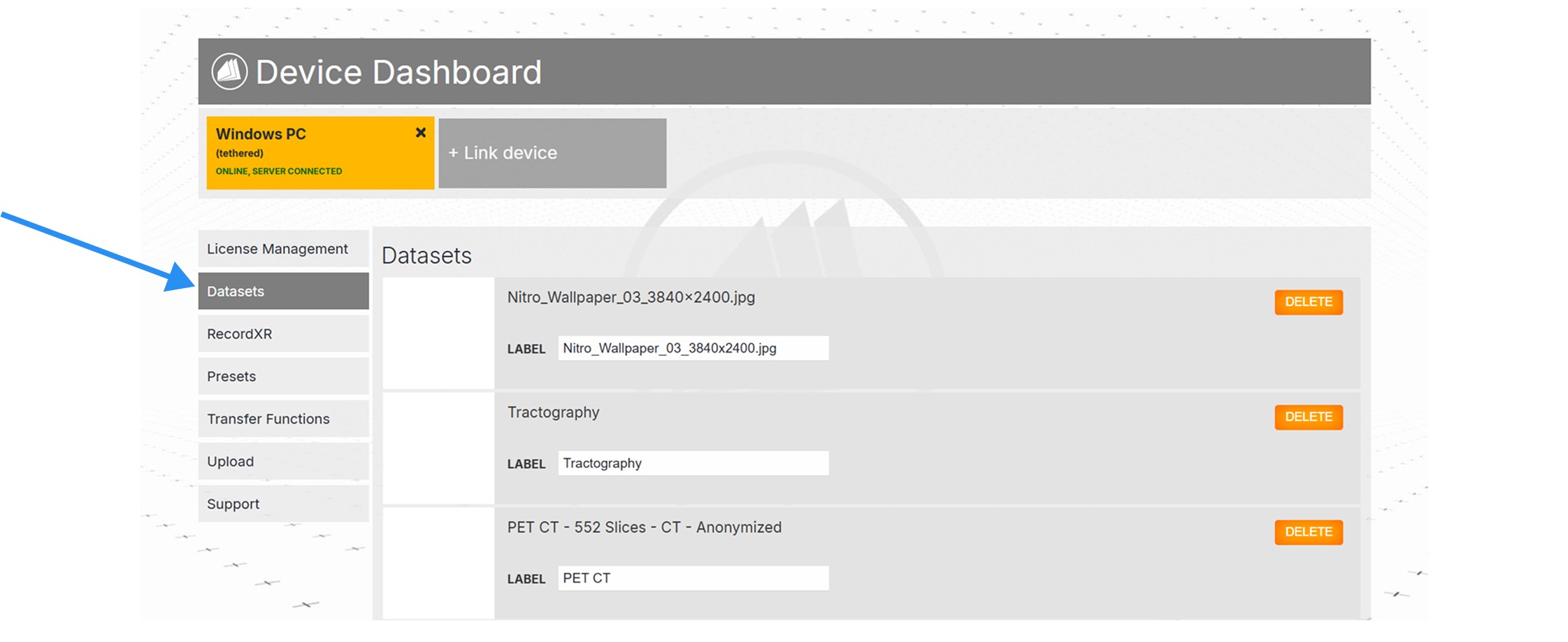
-
You can edit the file feature in the text field named label.
In case of datasets - name.
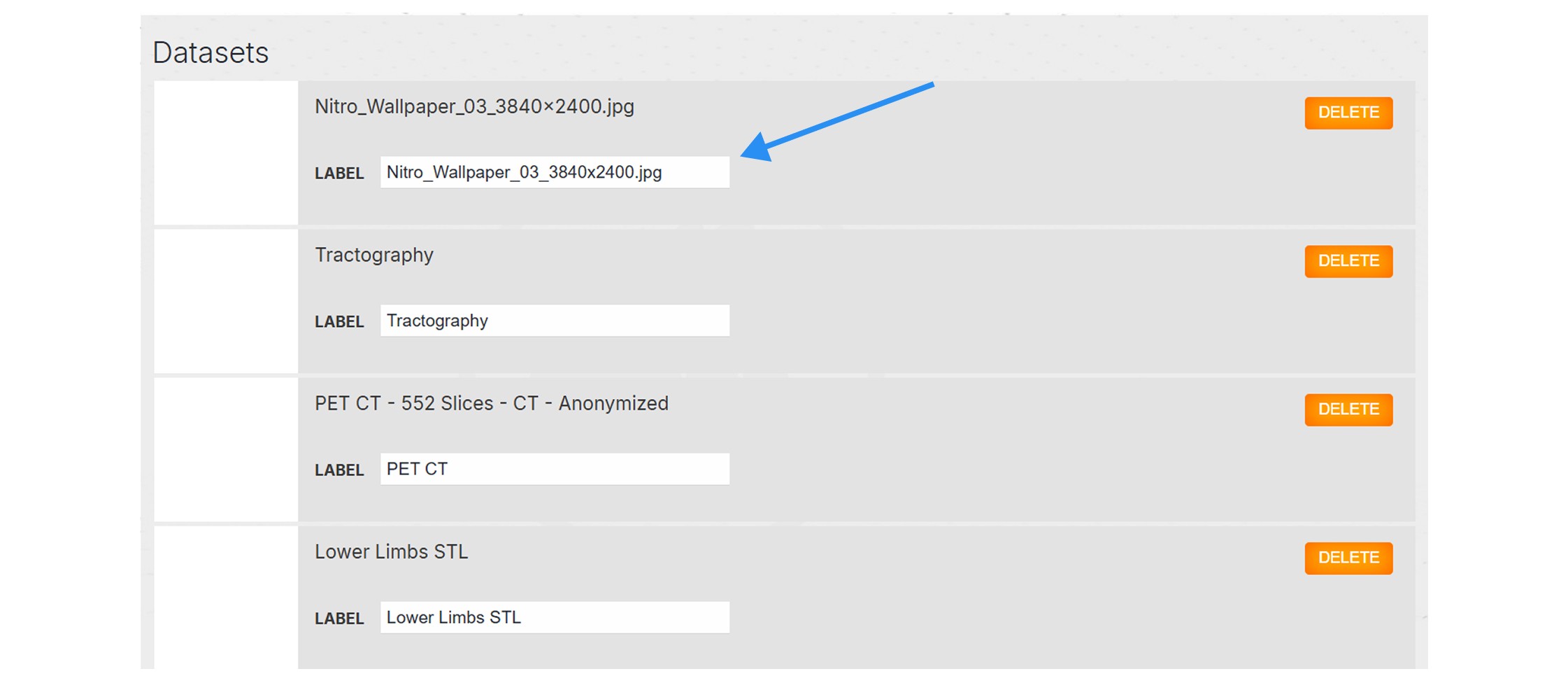
-
To delete a file press the delete button on the
right.